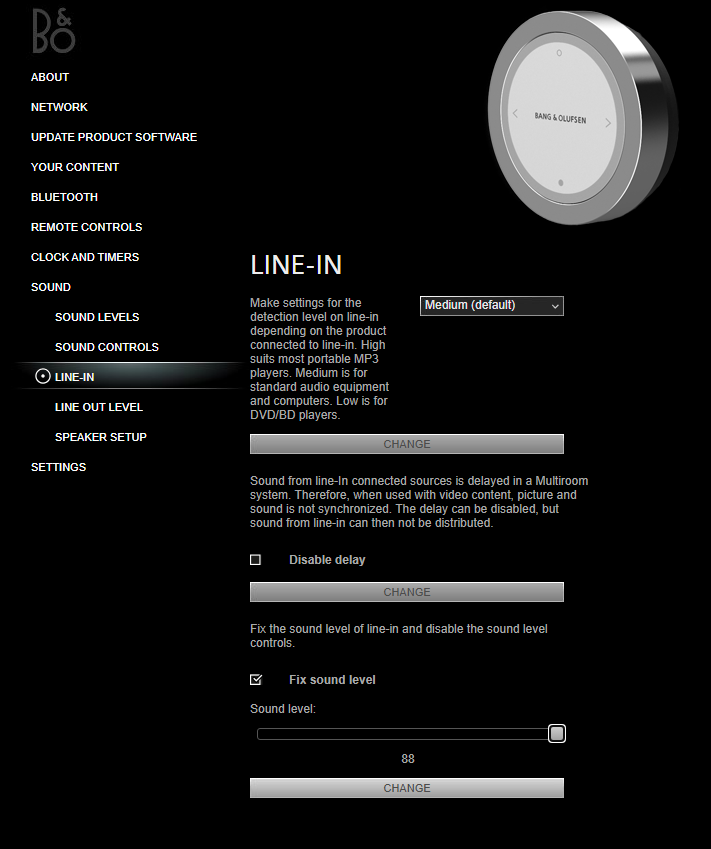Forum Replies Created
-
AuthorPosts
-
 Moderator
ModeratorIconic AV used to sell a set of replacement straps but I am not sure if they still have them available.
Maybe worth getting in touch here: http://www.iconic-av.co.uk/item/942/Replacement+Straps+for+BeoVox+RedLine+RL+45+-+RL+45.2+-+RL+2000/
Location: Warwickshire, UK
My B&O Icons:














 Moderator
ModeratorIf you look down into the display can you see two light sources, like in the photo below?
I once had a problem with a Beocom 6000 where a couple of the (four) light sources were not illuminating. It turned out to be dry solder joints, and reflowing the solder fixed the problem.
If taken apart, the two BC2 light sources (LEDs?) are as shown in the picture below – they ‘project’ the light through a clear plastic part (EDIT: visible to the top left of the main PCB below) to illuminate the rear of the LCD display:
I am not sure whether I would go to the trouble of dismantling a BC2 if it’s a problem that you can live with! The LCD display itself in mine fades to nothing over a couple of days and I have to re-boot the phone to restore it, but I can’t bring myself to investigate further as it’s too stressful a process!
Location: Warwickshire, UK
My B&O Icons:














 Moderator
ModeratorI think that the safest way to approach this is to use the service menu, go to ‘Monitor’ and choose ‘Reset to Factory Settings’.
Make sure that you note all your other settings first thought – go through the normal user menus and take photos, especially ‘Connection Settings’.
If that doesn’t work (or you don’t want to reset) then I think you need to use the service menu to go to ‘Picture adjustments’, ‘Picture service menu’ and then ‘Geometry adjustments’. But be careful making adjustments – note the initial settings and take photos so that you can restore back to what you currently have.
Location: Warwickshire, UK
My B&O Icons:














 Moderator
ModeratorI am not sure if it helps, but the attached document suggests that the Mk1 and Mk2 BS9000 require a min software level of SW2.2 in order to get full ‘source centre’ compatibly. I am not sure that I fully understand what that means!
Attachments:
You must be logged in to view attached files.Location: Warwickshire, UK
My B&O Icons:














 Moderator
ModeratorHi Carl,
Great that it all works – thanks for coming back and letting us know 👍
Regards Guy
Location: Warwickshire, UK
My B&O Icons:














 Moderator
Moderator… but both the Essence (pref Mk2) and NL/ML Converter have powerlink outputs and either could act as a ‘hub’, depending on what you are hoping to achieve.
Location: Warwickshire, UK
My B&O Icons:














 Moderator
ModeratorMaybe you could buy a non working BM3500 and use that as the donor for your Beomaster?
The danger is that you then end up fixing the ‘donor’, still need a glass panel and the search goes on for a third … 😀
Location: Warwickshire, UK
My B&O Icons:














 Moderator
ModeratorThe line-in ‘fix sound level’ only fixes the volume for that source. You can still use the app to control the volume of other Essence sources.
(As opposed to the separate check box for fixing the line out level)
Location: Warwickshire, UK
My B&O Icons:














 Moderator
ModeratorI just amended the attachment/photo slightly to reflect the fact that on the Essence there is actually a short (3-4 second) delay before the voltages on pins 4&5 drop (whilst the music fades out).
I am leaving the Essence/Passive set up for a few days to see if I experience any longer term problems using a fully wired RJ45 to PL lead.
Location: Warwickshire, UK
My B&O Icons:














 Moderator
ModeratorHi alf!
I’m just ‘bumping’ your thread up again because I too am surprised that no one is able to suggest a fix! It must be a very rare fault indeed.
I have a Beogram 6500 (a Beoworld Prize Draw win!) but it’s working perfectly (or at lease was when I last used it some time ago!). I tend to follow most threads for equipment that I own, because I know that it is only a matter of time before I have to attempt repairs myself.
Anyway, hopefully someone can chip in with a repair suggestion.
Location: Warwickshire, UK
My B&O Icons:














 Moderator
ModeratorI want to check posting images, hence here is a schematic from PeterPan showing the connection that you require into the BL1611’s AAL socket:
Location: Warwickshire, UK
My B&O Icons:














 Moderator
ModeratorI use – for an older Philips 32” tv in a guestroom – an ARC Extractor with an Essence MK2 (line-in) and a set of BL3. Works, but volume control is a bit fiddly. The tv volume has to be set high…..if I want it louder, I have to use the Essence Remote (or the app).
While experimenting with line-in on my Essence I have noticed that the line-in level is very low compared to the other inputs. I have tried connecting both PC and iPhone, and both need their volume set to max in order to get reasonable volume output from the Essence – obviously then controllable with the app.
You can of course go into the Essence menu and set the line-in source at a fixed high level (check box for ‘Fix sound level’) , but then you can’t use the app to control line-in volume, instead having to control the volume of the source (TV, PC, iPhone etc).
Location: Warwickshire, UK
My B&O Icons:














 Moderator
ModeratorThanks @pepps. Strange that inserting a photo is still not working but I will investigate.
Location: Warwickshire, UK
My B&O Icons:














 Moderator
ModeratorYes, for many people that will be a better solution than an arc audio extractor followed by something to trigger powerlink. I will try to remember to suggest as an option when answering forum questions.
Location: Warwickshire, UK
My B&O Icons:














 Moderator
ModeratorStrange – I have tried inserting it again, but if that doesn’t work, here it is as an attachment:
Attachments:
You must be logged in to view attached files.Location: Warwickshire, UK
My B&O Icons:














 Moderator
ModeratorThose who are in need of a HDMI/ARC box may have a look on the solution from OneRemote.
That looks useful – thanks for posting. Is it new?
Location: Warwickshire, UK
My B&O Icons:














 Moderator
ModeratorCheck that the volume output of your PC is set at max. and maybe check the output with separate headphones also.
Also, your 3.5mm to DIN lead could be an input at the (wrong) 3.5mm end. You need one that sends the 3.5mm signal to DIN pins 3 and 5 (not 1 and 4).
Location: Warwickshire, UK
My B&O Icons:














 Moderator
Moderatorso maybe you could try to insert it again?
Done 😀
Location: Warwickshire, UK
My B&O Icons:














 Moderator
ModeratorHi and welcome to Beoworld!
Firstly, the only connection between the BM5 and the BL1611 should be a masterlink cable. You should not connect anything to the BL1611’s Powerlink socket. Your speakers should remain connected to your BM5.
Hopefully your 3.5mm to DIN cable is supplying audio to DIN pins 3 and 5.
Your BS5 should be in A.OPT 2, so that it will accept Video sources. I think that this is somewhere in the BS5’s settings menu – you need to change the ‘AM’ (Audiomaster) setting to Option 2.
You should then be able to select your PC as an input by choosing any Video option on the remote (eg TV, V.MEM, DVD) – you cannot select using A.AUX.
Location: Warwickshire, UK
My B&O Icons:














 Moderator
ModeratorSorry, one other observation: When the Essence Mk2 was connected to the Passive, if I then used my little adaptor to route the Essence RJ45 pin 4 to the Passive’s PL pin 1 then there was a distinct ‘pop’ from the speakers when the Passive was activated. The ‘pop’ didn’t occur when the straight-through, fully wired RJ45 to PL cable was used.
Location: Warwickshire, UK
My B&O Icons:














-
AuthorPosts