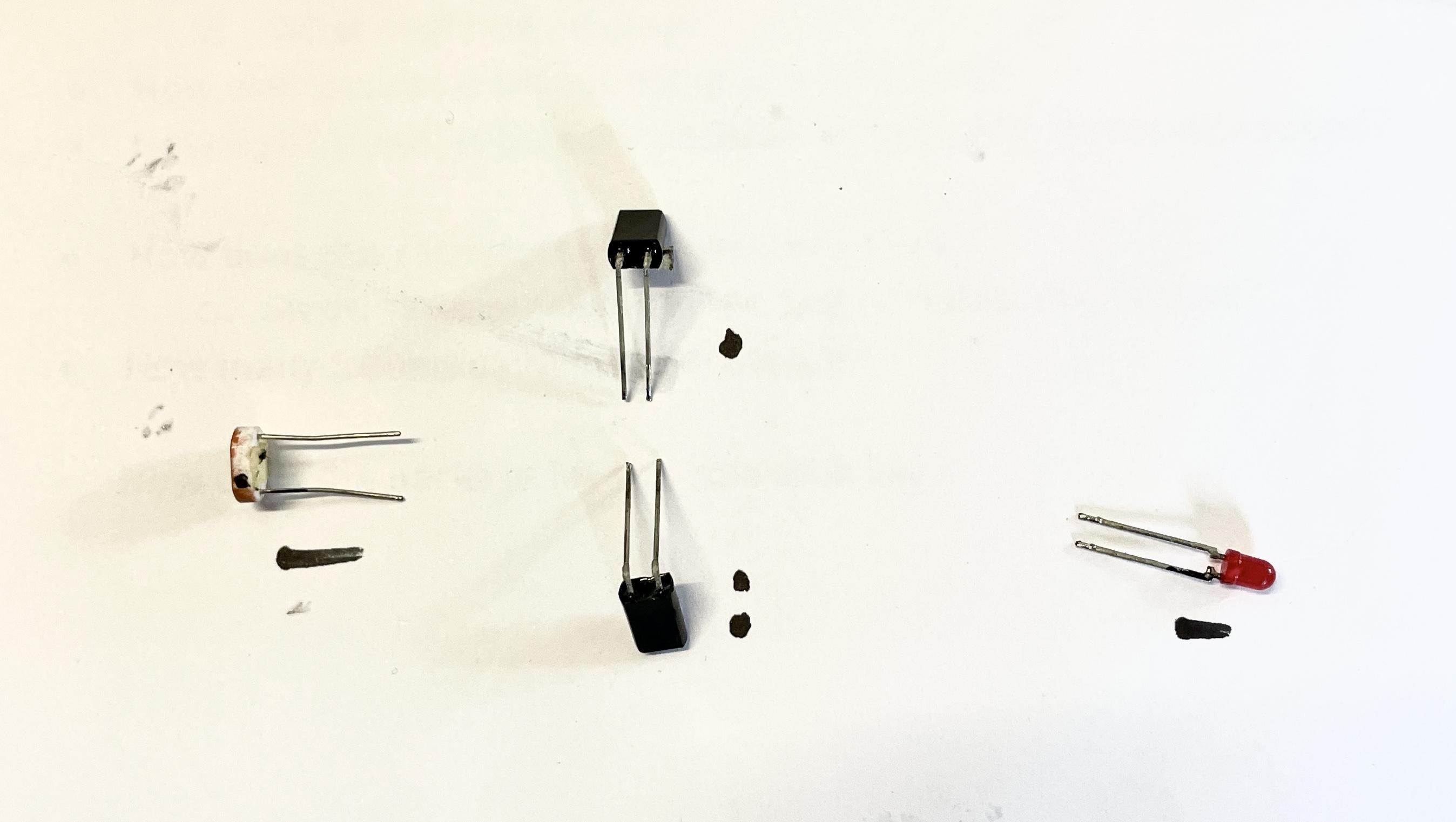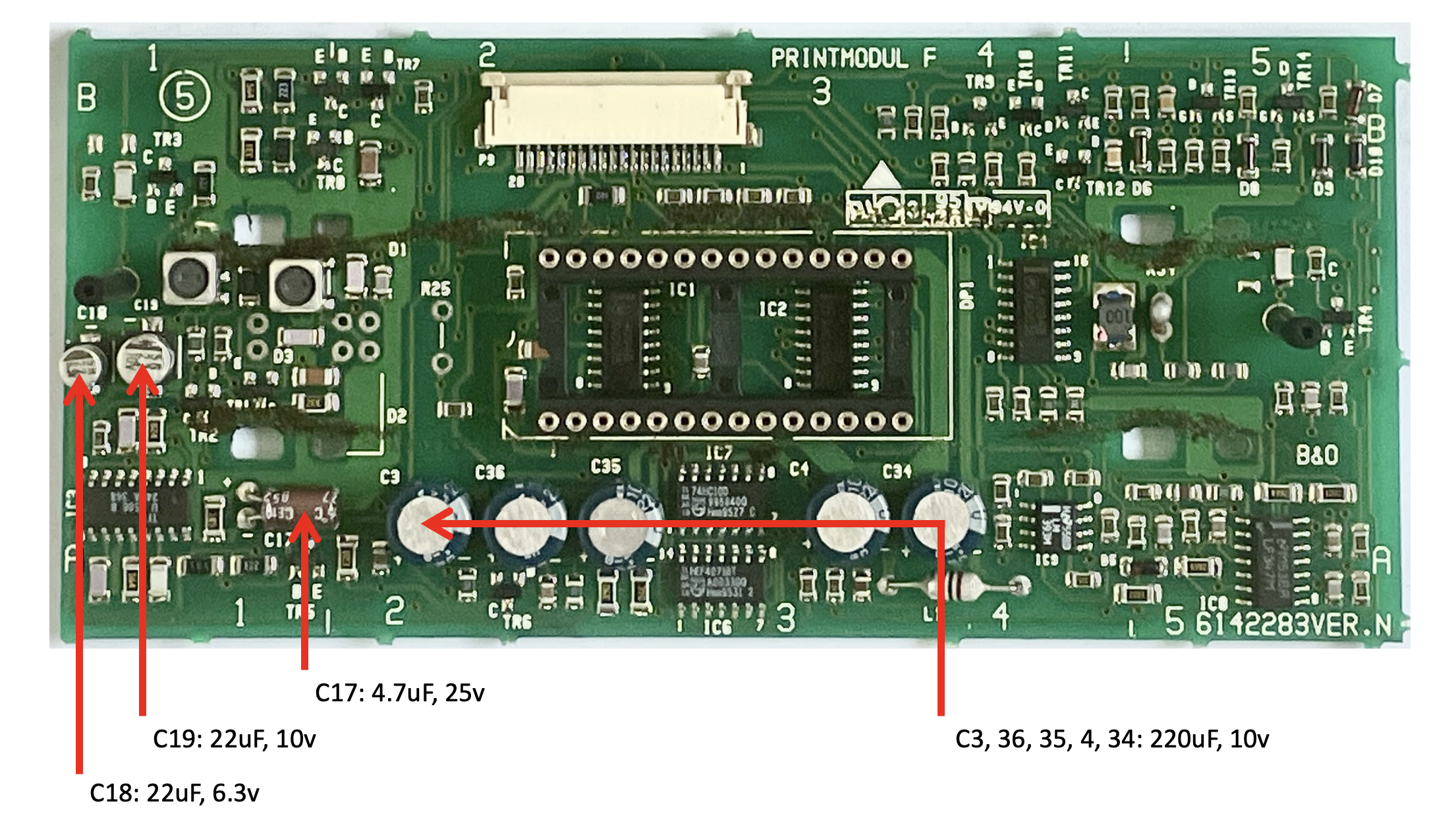Forum Replies Created
-
AuthorPosts
-
 BRONZE Member
BRONZE MemberOk. Do you know BeoBuddy?
Maybe you can try if he can.
Location: The Netherlands
Favourite Product: BeoSound 9000
My B&O Icons:





 BRONZE Member
BRONZE MemberI can recommend BeoLover, he has a lot of experience in repairing and restoring BeoGrams.
Check his website for contact details:
Location: The Netherlands
Favourite Product: BeoSound 9000
My B&O Icons:





 BRONZE Member
BRONZE MemberThanks for this info.
I have a BeoLab 8000 that also has a problem when connected via RCA.
It sometimes does switch on (mostly not), but only when I put the input volume high.
Question
- Could this also be caused by a bad IC1?
Location: The Netherlands
Favourite Product: BeoSound 9000
My B&O Icons:





 BRONZE Member
BRONZE Member BRONZE Member
BRONZE MemberHi Peter, no issues with the type of foam in your speakers.
BeoLab 8000 MK I has the improved type of foam, much better resistant to temperatures caused by the internal amplifier and PSU.
So, no problem.
Location: The Netherlands
Favourite Product: BeoSound 9000
My B&O Icons:





 BRONZE Member
BRONZE MemberThnx again @Matador !
I have checken my module and found it has no such connector. Though very interesting to know that this issue can be solved by reflowing on the MK III version.
Since I have done so many checks, tests and cleaning without the wished for result, I have decided to order the replacement laser/mirror/lenses module. I will return after I have received, placed and tested it with my results.
To be continued and thans for ‘travelling’ with me!
Location: The Netherlands
Favourite Product: BeoSound 9000
My B&O Icons:





 BRONZE Member
BRONZE MemberThnx again @Matador !
Do you know, is there any check I can make, in which:
The laser should be on, and in which I should be able to see it?
Location: The Netherlands
Favourite Product: BeoSound 9000
My B&O Icons:





 BRONZE Member
BRONZE MemberUpdate further testing & checking
In TestMode I now also checked:
#61 Focus ON = CD FOCUS ON = OK
#62 Focus OFF = CD FOCUS OFF = OK
#63 Start of CD turntable motor = TURNTBL ON works but a lot of noise.
#64 Stop of CD turntable motor = TURNTBL OFF works but a lot of noise.
#65 Laser arm is moved to extreme outside position = LIGHTPEN OUT = OK
#66 Laser arm is moved towards the centre = LIGHTPEN IN = OK
#67 Starting the CD = CD ERROR 2 = Focus error, it has not been possible to find focus.So …
At least I know the motor works fine, and the laser arm makes the correct movements.
Starting the CD keeps showing ‘CD ERROR 2’ so still the focus error.In the Service Manual I read that when in TestMode #65 (lighten in outside position), the light pen can be seen. when test mode 65 is executed.
Question
- Does the service manual remark ‘in TestMode #65 the light pen can be seen’ mean that I should be able to see the light of the laser?
- Because I don’t see any light coming from the laser in TestMode #65. If I should, then the laser is defect and needs replacement, right?
Location: The Netherlands
Favourite Product: BeoSound 9000
My B&O Icons:





 BRONZE Member
BRONZE MemberSolution / cause found
The issue was caused by the left cover panel of the sledge. After re-assembling it, I did not put it back the right way. Causing it to be too high to make the sledge move all the way to the end at the 6th disc.
This cover panel has two clamps (see picture) that need to grasp on the edge of the PCB that it covers. If they are positioned right, everything fits well and the sledge can make the normal movements.My advise for re-assembling after working on the BS9000 laser unit is to put this cover back, and then immediately hand-move the sledge all the way left and right (while the sledge is still unblocked). This prevents that you find out later and you have to disassemble and re-assemble again.
Location: The Netherlands
Favourite Product: BeoSound 9000
My B&O Icons:





 BRONZE Member
BRONZE MemberThnx @Matador !
You are referring to the “orange part in the picture”.
Do you mean the orange PCB and its flatcable?
Location: The Netherlands
Favourite Product: BeoSound 9000
My B&O Icons:





 BRONZE Member
BRONZE MemberI have disassembled the laser/lens/mirror unit, and did a cleaning according to the instructions by japcast in his video on Youtube. By the way, this is a great instruction video!
I did find after disassembly and uncovering the mirror, that it was very dirty. Look for yourself:
After cleaning and re-assembly I did a CD play test, unfortunately with still the same error as when I started.
After that I did a TestMode run #27 again. Interestingly with some different results than when I did this run before cleaning. Here’s the differences:
Before cleaning:
- NO ML ERROR
- 1 IIC ERR104 = The 35IC2 motor processor
- 1 CD ERR 2 = Focus error, it has not been possible to find focus.
- NO SER ERROR
- 1 SLG ERR 31 = microprocessor 35IC2 cannot register pulses from 9PE1.
- NO PLT ERROR
- 1 APS ERROR 15 = it has taken more than 5 seconds to carry out auto positioning. The turntable motor driver might be defective.
After cleaning:- NO ML ERROR
- NO IIC ERR
- 1 CD ERR 2 = Focus error, it has not been possible to find focus.
- NO SER ERROR
- NO SLG ERR
- NO PLT ERROR
- NO APS ERROR
So, it’s positive that most errors are gone. Though a pity that it still doesn’t play.
My questions
- I guess there is only one thing left; replacing the laser/lens/mirror unit. Correct, or are there still other possibilities?
- If I need to order a replacement laser/lens/mirror unit, where can I find it? And where can I trust it is the right one and working? (I need it for a BS9000 MK2, type 2561)
Location: The Netherlands
Favourite Product: BeoSound 9000
My B&O Icons:





 BRONZE Member
BRONZE MemberI have come to the point that I have disassembled enough to have full access to the laser unit.
What I noticed is this part …
The middle:
The outer ring:
Question 1
It is very dirty. I think this is just the clamp and the dirt does not affect the laser/reading of the disc. Is that right?Laser unit
I have uncovered the laserunit. What I can see is the lens, which I will clean with isopropyl.Question 2
Besides cleaning the lens here, is there anything else I should clean?Location: The Netherlands
Favourite Product: BeoSound 9000
My B&O Icons:





 BRONZE Member
BRONZE MemberThnx @Matador !
It’s also my guess that the laserunit needs replacement.
Question
- Is there any other test run I can make in Test Mode, to confirm that?
- Do you know any reliable source to order the right replacement part for this BS9000 MK1 type 2561?
Location: The Netherlands
Favourite Product: BeoSound 9000
My B&O Icons:





 BRONZE Member
BRONZE MemberThnx @Pestria !
Since I am new to the BS9000, where can I find the two sensors you talk about?
Are these like this (see picture below)?
But I guess the sensors themselves are underneath?
Location: The Netherlands
Favourite Product: BeoSound 9000
My B&O Icons:





 BRONZE Member
BRONZE MemberHi @LPCOLLECT.
I am having the same issue here with a BS9000 type 2561, I believe that’s a Mark II.
Did you find any solution solving your issue?
Location: The Netherlands
Favourite Product: BeoSound 9000
My B&O Icons:





 BRONZE Member
BRONZE MemberWhat input do you use: PowerLink or RCA?
Location: The Netherlands
Favourite Product: BeoSound 9000
My B&O Icons:





 BRONZE Member
BRONZE MemberI have had experience with rubber rings letting loose once before. Most common causes for that:
– The glue used us a bit old and therefor dried out.
– The adhesion pressing after glueing has not been done enough.
After having done a lot of refoaming, I can conclude that it is a reliable way of repairing/restoring speaker drivers. Nevertheless, the execution has to be done accurately.
Location: The Netherlands
Favourite Product: BeoSound 9000
My B&O Icons:




 13 February 2024 at 11:24 in reply to: BeoLab 3500: sometimes responds to remote control, sometimes it doesn’t ? #52574
13 February 2024 at 11:24 in reply to: BeoLab 3500: sometimes responds to remote control, sometimes it doesn’t ? #52574 BRONZE Member
BRONZE MemberThanks for all your help B3OHACK3R !
I couldn’t have don it without. 🙂
Location: The Netherlands
Favourite Product: BeoSound 9000
My B&O Icons:




 12 February 2024 at 16:44 in reply to: BeoLab 3500: sometimes responds to remote control, sometimes it doesn’t ? #52572
12 February 2024 at 16:44 in reply to: BeoLab 3500: sometimes responds to remote control, sometimes it doesn’t ? #52572 BRONZE Member
BRONZE MemberAnother and final update.
I have just replaced the capacitors C18, 19 and 17. After removing C17 and measuring its values on my capacitor tester, I noticed it was still ok. But anyhow while doing, I replaced it with a new one.
C18 & 19 I replaced with regular electrolytic capacitors. The voltage a bit higher than spec. but still small enough to fit.
Result after testing
Everything works fine again!
Like always, you need to know what you are doing. But this appeared to be very do-able.
For anyone else who needs to do the same. Here are some helpful steps.
Step 1 – Shift the two speaker covers from the middle to each respective side: appr. 1 cm. This will show the two black screws left and right in the middle. Removing those two screws will enable the IR-cover to be removed.
Step 2 – Next the two ribbon panels above and under the IR-panel have to be removed. Each has two light silver screws. Remove them and remove both panels.
Step 3 – On the top of the PCB, just slightly left from the middle, is a flat cable and its connector on the board. Push the two lock sliders on the side of the connector up to unlock it. Gently and evenly, pull the flat cable out. The whole PCB can now be lifted out.
Step 4 – To whole plastic panel that sits on the PCB has to be removed, to get access to the components underneath. To do so, four components have to be de-soldered:
a. Yellow = the red LED.
b. Blue = the two IR-sensors. The two top pins for the top sensor, the two bottom pins for the bottom sensor.
c. Red = for the light sensor.
d. Purple = push the clips (two-by-two) inwards to release the plastic panel from the board.Att! Be aware of the position of the components and their legs, removing them. When re-soldering them, the position of the legs has to be right. I marked them both on paper and a leg.
Be aware that to separate the panel from the PCB, some force is needed. Make sure to push/lift the panel even and in a horizontal movement upwards. The display module (block in the middle of the picture below) has two rows of 12 and (resp.) 14 pins. When the panel has been lifted off, the LCD module may come loose. Be aware of its position, especially the cut corner on the left bottom side.
Capacitor replacement
For solving the IR-issue, capacitors C17, C18 & C19 will have to be replaced.After the replacement, just work in the opposite order as described above.
It makes sense to first reassemble the PCB with its plastic bracket, the LCD module, and putting back the light & IR sensors and the red LED.
Then connect the flat cable and make a test.
If right, everything else can be put together again.
Location: The Netherlands
Favourite Product: BeoSound 9000
My B&O Icons:




 12 February 2024 at 13:22 in reply to: BeoLab 3500: sometimes responds to remote control, sometimes it doesn’t ? #52571
12 February 2024 at 13:22 in reply to: BeoLab 3500: sometimes responds to remote control, sometimes it doesn’t ? #52571 BRONZE Member
BRONZE MemberGreat & thanks!
I will now first get the components for C18, 19 & 17 and replace them.
And then make a test.To be continued …
Location: The Netherlands
Favourite Product: BeoSound 9000
My B&O Icons:





-
AuthorPosts