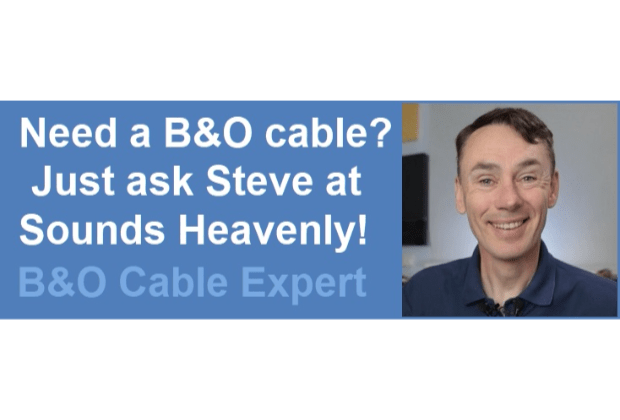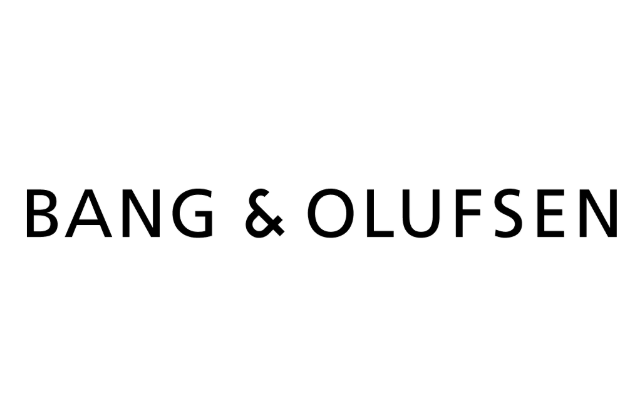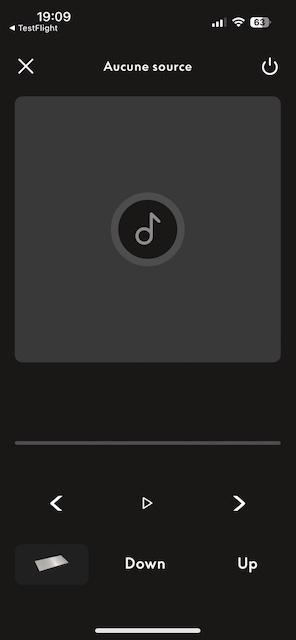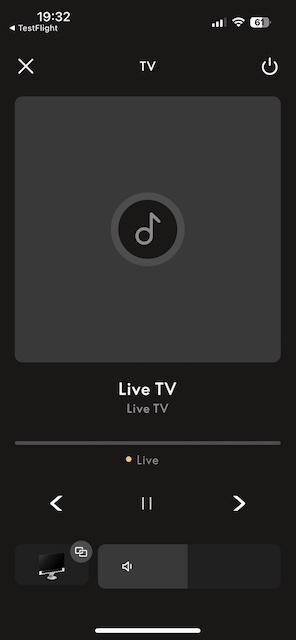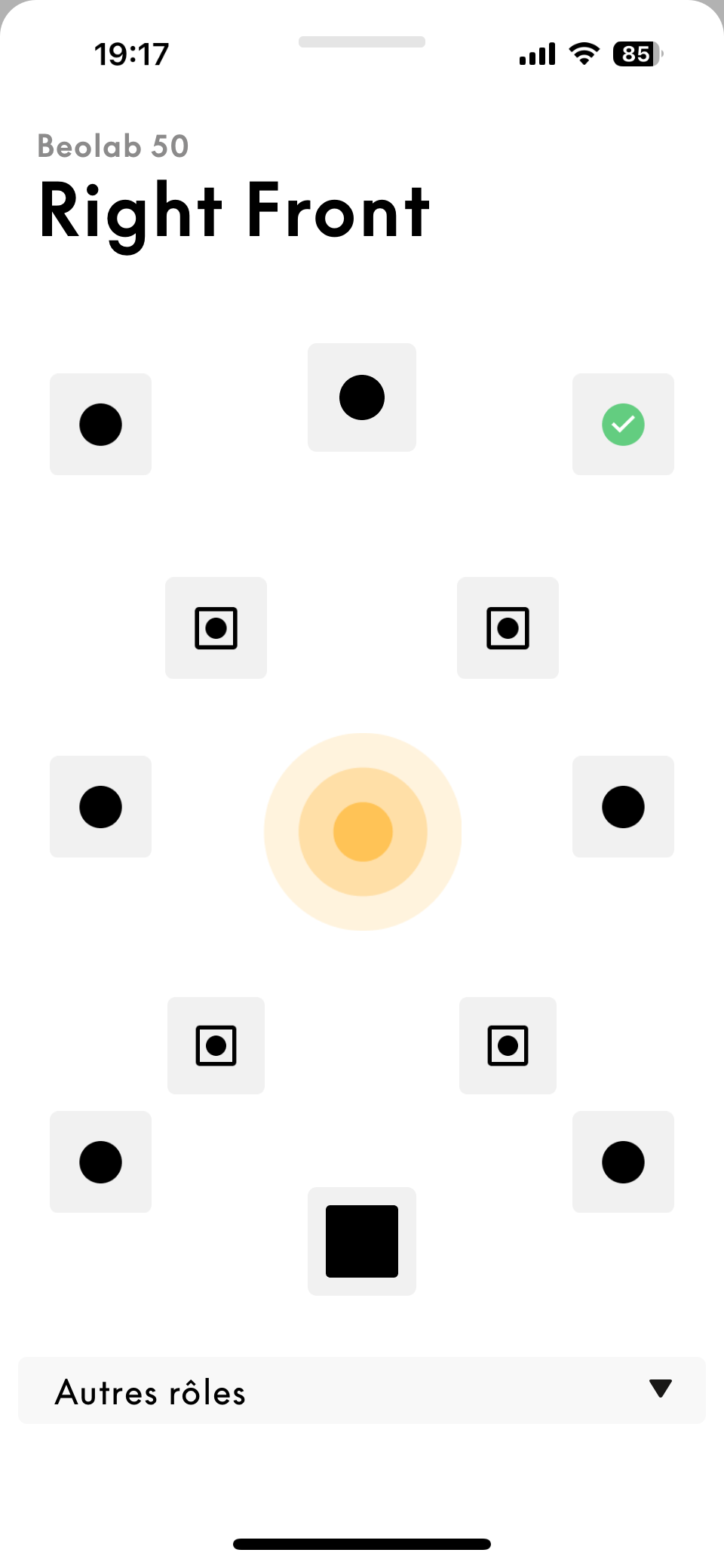Home › Forums › Product Discussion & Questions › BeoSound › Theatre › New product launch – beosound theatre?
- This topic has 1,346 replies, 114 voices, and was last updated 1 year ago by
sven-inge.neij.
-
AuthorPosts
-
14 April 2024 at 14:22 #38562
 BRONZE Member
BRONZE MemberI have a BLC connected to a Beomaster 7000. I can use the B&O app to use the Core to select and play a Beomaster source but if I use the BLC in the App it sits there for a few moments and the drops back to no source. The BLC is set to VMaster. What am I doing wrong.
Nothing….
but change the option of the Beomaster 7000 to 1 or 2 and try again.8 May 2024 at 10:03 #55374splud
BRONZE MemberHas anyone lost the radio functions from both the beoremote 1 and the app? I really don’t wont to do another reset!
Thanks 🙂
My B&O Icons:









 10 May 2024 at 18:18 #55443
10 May 2024 at 18:18 #55443 BRONZE Member
BRONZE MemberOh my god after over a month with no updates they have updated the beta app. The Theatre screen is more compact now. Haven’t found any new features though.

Location: Toronto, Canada
10 May 2024 at 18:29 #55447Hi,
All sources disappeared in NL/ML Converter.
Regards,
Yann.
Location: Brittany, France
My B&O Icons:




 10 May 2024 at 18:33 #55448
10 May 2024 at 18:33 #55448It seems to be the same for Theatre
Location: Brittany, France
My B&O Icons:




 12 May 2024 at 21:12 #55565
12 May 2024 at 21:12 #55565Sandyb
BRONZE MemberWillie (of the podcast fame) went through an interesting Theatre Speaker Setup – Best Practices document.
Its not super long – 15 slides, but if anyone missed it, its worth going through I think.
In my case, there were setup / settings tweaks that I need to make, at least to be more in line with the suggestions.
And for my second Theatre (standalone), the speaker role allocation that resulted from the setup/mic calibration process was certainly wrong / out of line with their suggestions for Standalone Theatre setups.
Additonally, a further implication of this was that they suggest different listening positions (i.e different allocation of speakers) for Atmos and Non-Atmos content. Not something I had done (at least for my standalone THTR room).
Anyway, the document / slides are available on Discord under the BeoKnowledge section / Documentation.
2 June 2024 at 12:47 #56177BeoMedia
BRONZE MemberIt might just be me late to discover this.
But, when I for the first time added Beolab Receiver 1’s to my Theatre I was given the option to choose which speakers were connected to these.
At the time I added the above my Theatre was running v3.4.1 (but afterwards updated to v3.4.2).I recall other users requesting the option to being able to specify which speakers they had connected to their Beolab Receiver 1’s hence I post my findings.
3 June 2024 at 22:46 #56247BeoMedia
BRONZE MemberWillie (of the podcast fame) went through an interesting Theatre Speaker Setup – Best Practices document. Its not super long – 15 slides, but if anyone missed it, its worth going through I think.
Interesting – where do I find this please?
8 November 2024 at 19:03 #60772BeoMedia
BRONZE MemberHow to use “Virtual Speakers”?
I have activated the function of Virtual Speakers in my otherwise 5.1.2 setup. As per below copy-paste from the Technical Sound Guide and tonmeister.ca, these “virtual speakers” are actually produced from the left and right front-firing speakers go the Theatre. However, when I active these “virtual speakers” while in 5.1.2 these left and right from-firing speakers of the Theatre still appear to be turned off when I go into the settings.
- Am I meant to manually turn these these left and right front-firing speakers on in order to use “Virtual Speakers” function and if so what role do I designate to them?
- Or, once I assign use of the “Virtual Speakers” is that all and do the left and right front-firing speaker create this virtual feature despite the settings show they are turned off?
“Beosound Theatre gives you the option to choose Virtual Loudspeakers that appear to be located in four different positions: Left and Right Wide, and Left and Right Elevated. These signals are actually produced using the Left and Right front-firing outputs of the device using this combination of binaural processing and crosstalk cancellation in the Dolby Atmos processing system.”
Source: https://www.tonmeister.ca/wordpress/2022/11/28/beosound-theatre-virtual-loudspeakers/
8 November 2024 at 21:21 #60774Willie (of the podcast fame) went through an interesting Theatre Speaker Setup – Best Practices document. Its not super long – 15 slides, but if anyone missed it, its worth going through I think.
Interesting – where do I find this please?
Here it is. Well done, Willie, for creating this helpful guide.
Attachments:
You must be logged in to view attached files.Location: Brittany, France
My B&O Icons:




 10 November 2024 at 09:24 #60807
10 November 2024 at 09:24 #60807BeoMedia
BRONZE MemberThank you for the guide, very useful and I have now printed it off.
According to this guide it appears that “virtual speakers” are really for single user applications and without other speakers connected.As a side topic I can’t help but feel it is a shame that all of of the speakers in the Theatre, except the centre speaker, are meant to be turned off when you have external speakers connected (L+R front and rear). Do you also have most of the speakers in the Theatre turned off in a surround setup with external speakers?
10 November 2024 at 19:54 #60810 BRONZE Member
BRONZE MemberI repurposed my Theatre front L/R to act as centre subs.
Location: Toronto, Canada
10 November 2024 at 21:18 #60811BeoMedia
BRONZE MemberGreat idea – wasn’t aware that you could repurpose these drivers. Did you set them both to center subs? (on the diagram it would appear that is a rear center sub)?
I’ve just set them to “Subwoofer left” and “Subwoofer right”. I hope that will sound well.
I already have a Beolab 2 subwoofer set to the role of “Subwoofer centre”.12 November 2024 at 21:07 #60850 BRONZE Member
BRONZE MemberNot sure Sub Left/right makes much sense as they are both in the dead centre. Maybe list them both to be Sub/centre and the Beolab 2 to Sub left or right.
Location: Toronto, Canada
13 November 2024 at 13:26 #60858Hello,
Using the last Beta application, I have a problem with the Role assigment screen.
After selecting the role, I do not find how to get out of the screen (see picture below) to go to the next speaker.
All I can do is killing the app and of course the selection is not memorized.
Do you have the problem or am I missing something?
Thanks for your help.
Yann.
Attachments:
You must be logged in to view attached files.Location: Brittany, France
My B&O Icons:




 26 December 2024 at 16:11 #61926
26 December 2024 at 16:11 #61926André Nielsen
BRONZE MemberHi Yann,
I have the exact same problem, and I don’t use the beta version.
Have you found a solution ?
Regards,
André
26 December 2024 at 16:32 #61927BeoMedia
BRONZE MemberHi there,
I am not on any beta version either and I also experienced a similar issue. The only solution that worked for me was to factory reset the Beosound Theatre and start over. Then it all worked. My guess is all the updates have made the previous setup and settings corruptive.
Factory reset is not as bad as it sounds – it is much quicker than to waste time on trying to make it work by not performing a factory reset.26 December 2024 at 17:52 #61930Hi Andre,
I found that the problem seems to be related to a setting in my iPhone.
The “large character size” in the Screen Zoom of the “brightness and display” settings (at the bottom of the list) was selected.
Turning to the “default” size solved the problem in the B&O app.
I sent this information to the development team through the app but had no reply from them.
Kind regards,
Yann.
Location: Brittany, France
My B&O Icons:




 26 December 2024 at 22:24 #61940
26 December 2024 at 22:24 #61940André Nielsen
BRONZE MemberWow, that worked!
Thanks a lot:-)
Kind regards,
André
31 December 2024 at 12:02 #62087Kim Christiansen
BRONZE MemberEDIT: After a factory reset all speakers are added to the list and the issue is resolved. I will leave the post for reference.
Today, I attempted to add a pair of BL3 speakers to my BeoSound Theater setup and would like to hear if other forum members have experienced similar issues.
Previously, I had only used a pair of BL5 without any problems. However, when adding the BL3s, I encountered the following issue: while the test sound plays successfully through all four speakers during setup the resulting speaker list only shows 2 or 3 speakers instead of all 4 after finishing the setup process. The configuration varies—sometimes it lists 1 BL5 and 2 BL3s, and other times 2 BL5s and 1 BL3.
Even worse, when I disconnect the BL3s and try just to setup the BL5s again sometimes only 1 BL5 end up in the list.
Currently, the BL5s are daisy-chained through PL1. For the BL3s, I used Y-splitters. I tested two configurations: both BL3s on a single Y-splitter connected to PL2, and each BL3 on separate Y-splitters connected to PL2 and PL3. In one instance, I managed to get all speakers recognized using two Y-splitters, but I need it to work with just one, as the BL3s will eventually be wired to the back.
To troubleshoot, I tested the setup on two different iPhones and an Android device, but the issue persisted. Any insights or similar experiences would be greatly appreciated.
Images show 4 speakers in the setup and the only 2 in the resulting list.
Attachments:
You must be logged in to view attached files. -
AuthorPosts
- You must be logged in to reply to this topic.