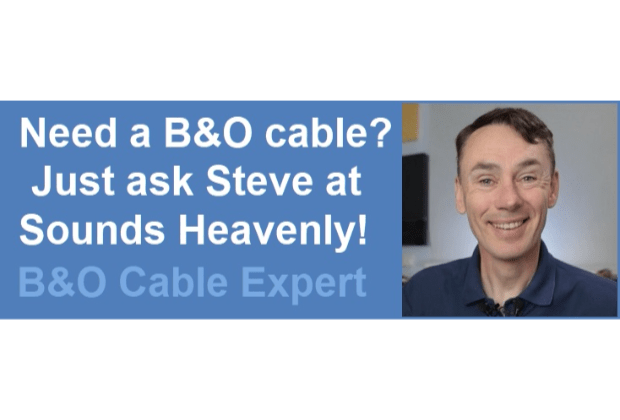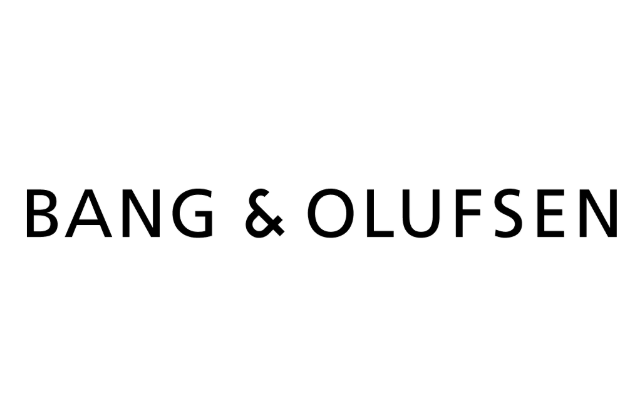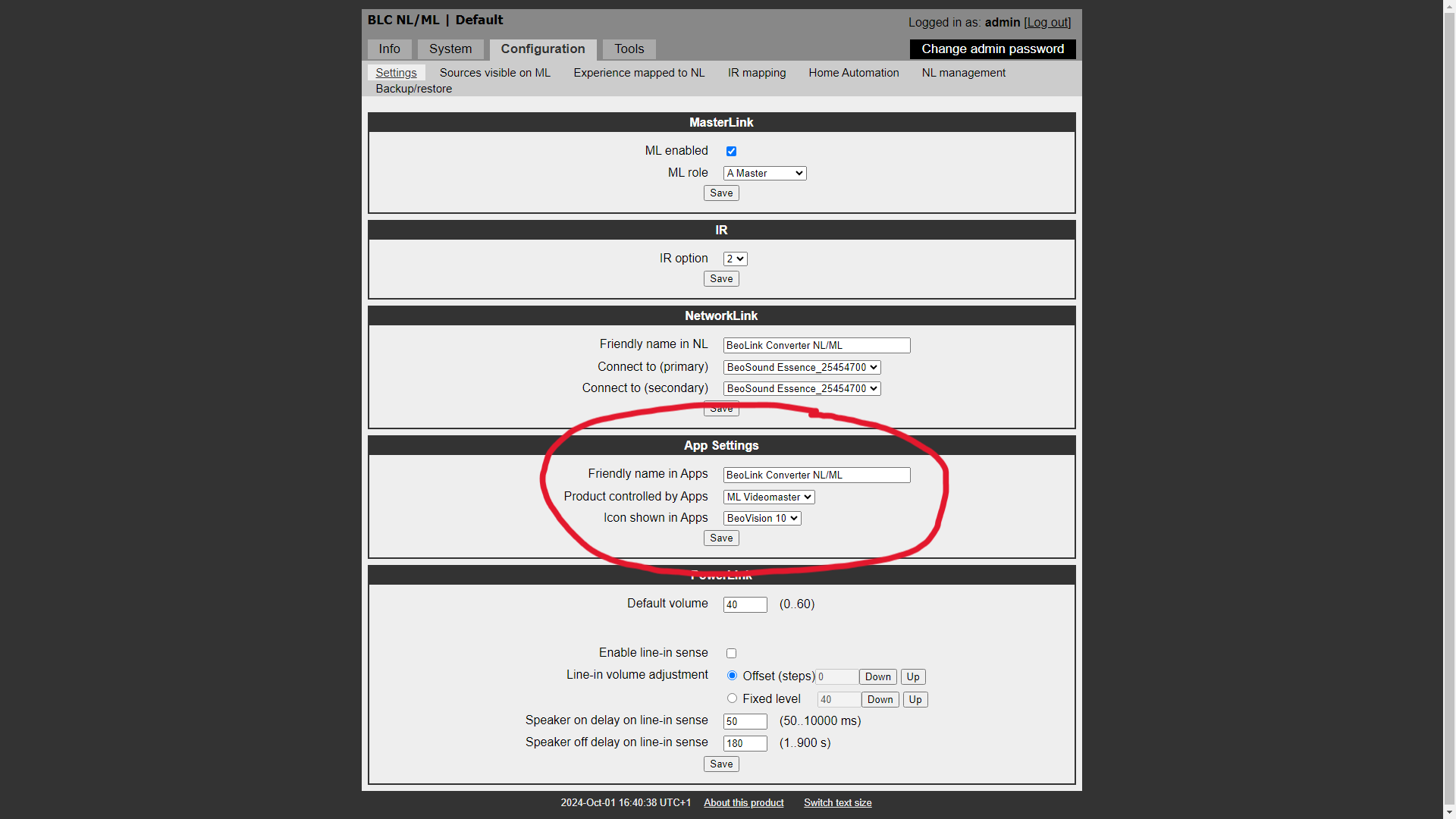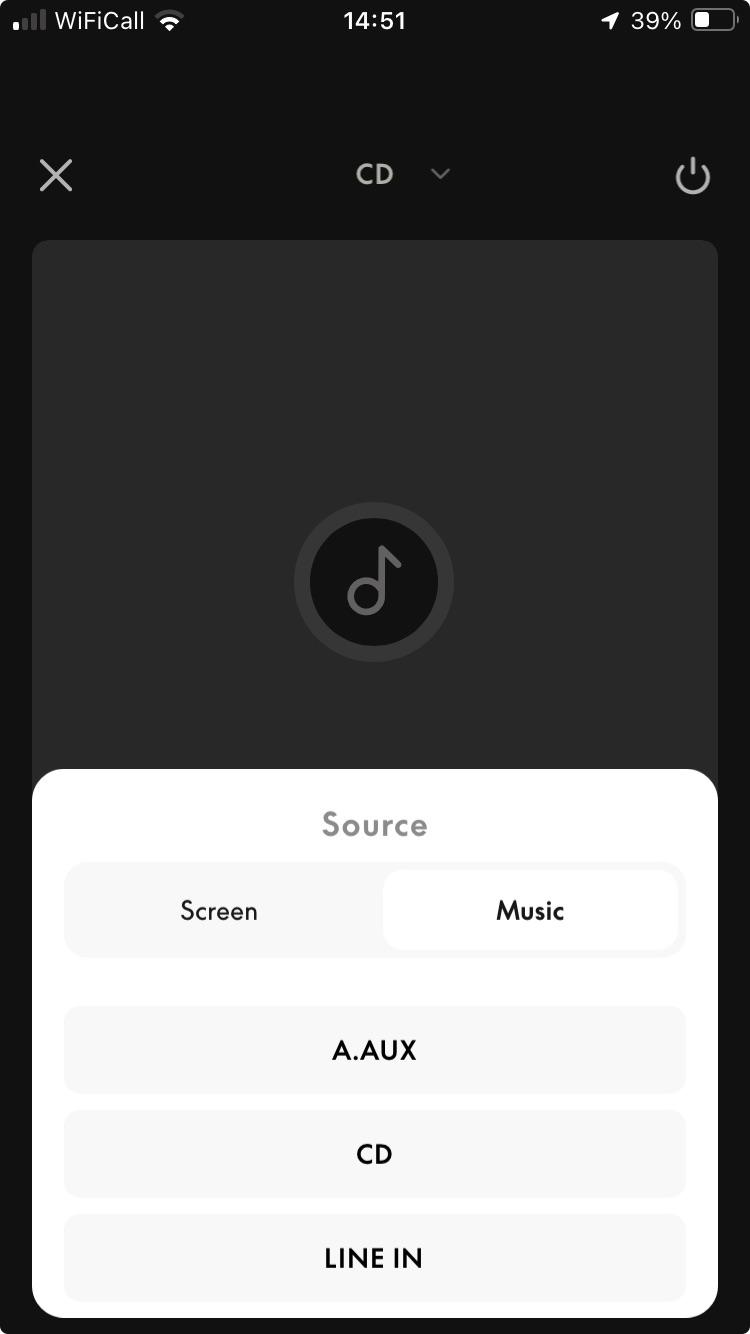Home › Forums › Product Discussion & Questions › BeoApp › App Control of Masterlink Products Using Beolink Converter NL/ML
- This topic has 28 replies, 9 voices, and was last updated 1 year, 1 month ago by

-
AuthorPosts
-
22 August 2022 at 11:34 #37154
 Moderator
ModeratorA quick question for Beolink Converter NL/ML users/experts out there.
If you add an appropriately configured Beolink Converter NL/ML to a Masterlink-only system (mixture of audio and video products), would this give you app/smartphone control of the masterlinked devices? If so, are there any limitations?
Location: Warwickshire, UK
My B&O Icons:












 22 August 2022 at 13:13 #37155
22 August 2022 at 13:13 #37155patcherley
GOLD MemberI had a Beovision 7 40 with a Beomaster 70000 connected to with a NL/ML Converter and could select sources and control volume on the Beovision 7 40.
Paul
Location: Hampshire
Favourite Product: Beolink 7000
My B&O Icons:

 22 August 2022 at 14:09 #37156
22 August 2022 at 14:09 #37156 Moderator
ModeratorMany thanks indeed Paul – that’s useful to know.
Location: Warwickshire, UK
My B&O Icons:












 22 August 2022 at 18:22 #37157
22 August 2022 at 18:22 #37157Hi Guy,
I have a BeoSystem 3 and and (a.o.) a BLC (set as AudioMaster) in a Masterlink network. I can control the BS3 fully with the app when it plays video sources. When it plays audio (from my Core that is in the NetworkLink network) control via the app does not work fully. For instance, I cannot manage the volume of the BS3.
I would believe that you would be most succesful when buying two BLCs: one set as AudioMaster with your TV, and one set as VideoMaster with your audio product. And link those via NetworkLink.
Maybe some more seasoned users of the BLC can confirm or add.
Johan
Location: Netherlands
My B&O Icons:

 22 August 2022 at 20:43 #37158
22 August 2022 at 20:43 #37158 Moderator
ModeratorThanks Johan! I haven’t purchased a converter yet, hence wanted to do a little research before getting hold of one. To be honest I don’t even have a masterlink setup currently because I am temporarily in a rental house, but wanted to start building up some ideas for a future system. It all sounds promising so I think I’ll start with one converter and take it from there. It’s only a matter of time before I get hold of an NL product, so it’ll be worth having in the longer term.
Location: Warwickshire, UK
My B&O Icons:












 23 August 2022 at 07:12 #37159
23 August 2022 at 07:12 #37159gburgess
GOLD MemberA MUCH better solution is to get a Beolink Gateway and use the Beolink 2 app on your phone. This is designed for Masterlink. Once you configure the BLGW properly with rooms and sources, it all magically appears in the Beolink 2 app. Much better interface than the network link B&O app. I have both apps, NLML BLC and BLGW on my system.
-GreggLocation: Denver CO
Favourite Product: Beocenter 9500
My B&O Icons:





 23 August 2022 at 08:44 #37160
23 August 2022 at 08:44 #37160 Moderator
ModeratorThanks Gregg. Sounds promising – something for me to research further before deciding what to go for, and probably better than NL/ML converter if I also want a degree of home automation. Once I have investigated I may well be back with further questions!
Location: Warwickshire, UK
My B&O Icons:












 1 October 2024 at 16:55 #59656
1 October 2024 at 16:55 #59656 Moderator
ModeratorI recently got hold of a NL/ML Converter and have been having a play.
Currently it’s connected as an Audiomaster between my BV10-32 and Essence Mk2 (There are no other ML or NL devices attached, and no speakers or IR sensors connected to Essence). It seems to work well and I have Beo4 control of the Essence (through the TV) and limited B&O app control of the TV – quite impressed that I can also control the TV volume using my phone.
I have one question that isn’t covered in the NL/ML Installation Guide (version 1.4). Half way down the settings page there are ‘App Settings’. I have set the ‘Icon Shown in Apps’ to Beovision 10 as you can see below: (the other icon options are Beovisions 9, 8, 7 and 3)
But I am unclear as to where to expect to see that BeoVision 10 icon. All I get when using the B&O app to control the TV (via Beolink Converter) is a picture of the Beolink Converter, as you can see below:
Am I doing something wrong, or is this a bug in the B&O app?
Location: Warwickshire, UK
My B&O Icons:












 1 October 2024 at 18:42 #59660
1 October 2024 at 18:42 #59660Madskp
GOLD MemberI have one question that isn’t covered in the NL/ML Installation Guide (version 1.4). Half way down the settings page there are ‘App Settings’. I have set the ‘Icon Shown in Apps’ to Beovision 10 as you can see below: (the other icon options are Beovisions 9, 8, 7 and 3) But I am unclear as to where to expect to see that BeoVision 10 icon. All I get when using the B&O app to control the TV (via Beolink Converter) is a picture of the Beolink Converter, as you can see below:
I have noticed this setting, but did not pay much attention to it for my test use of the converter. I think mine is set to Beovision 10, and in the App only the BLC NL/ML is shown as you have also noticed.
Maybe more extensive users of the BLC NL/ML have more knowledge about this functionality.
Location: Denmark
1 October 2024 at 21:59 #59672 Moderator
ModeratorI have one question that isn’t covered in the NL/ML Installation Guide (version 1.4). Half way down the settings page there are ‘App Settings’. I have set the ‘Icon Shown in Apps’ to Beovision 10 as you can see below: (the other icon options are Beovisions 9, 8, 7 and 3) But I am unclear as to where to expect to see that BeoVision 10 icon. All I get when using the B&O app to control the TV (via Beolink Converter) is a picture of the Beolink Converter, as you can see below:
I have noticed this setting, but did not pay much attention to it for my test use of the converter. I think mine is set to Beovision 10, and in the App only the BLC NL/ML is shown as you have also noticed. Maybe more extensive users of the BLC NL/ML have more knowledge about this functionality.
Thanks for that confirmation. I had a look through the Beolink Handbook v1.9 and ‘icons’ are mentioned with regard to the NL/ML converter (at the top of page 42). I think the setting refers to the simple icons (rather than photos) that were displayed within the old (?) BeoMusic App when using Beolink Multiroom. Perhaps the same icons are in the Beolink Gateway’s Beolink 2 app that was mentioned by Gregg above.
Anyway it’s not important. Overall I am very impressed with the NL/ML Converter so far and look forward to experimenting further with some of my older equipment!
Location: Warwickshire, UK
My B&O Icons:












 2 October 2024 at 19:08 #59705
2 October 2024 at 19:08 #59705In the old BeoMusic App the BV 10 is displayed as an icon. In the new app this functionality seems to be no longer active, as I, as well, get only the BLC on display.
I have not set up my BLGW properly for all my rooms, yet. However, for those I did, I get e. g. the BS 9000 icon in the respective room, either in the BeoLink 2 or in the BeoLiving app. So I guess, it is likely to get the BV 10 icon as well in both of them.
Kind regards,
Rolf
Location: Germany
Favourite Product: BeoSystem 4500
My B&O Icons:




 3 October 2024 at 09:57 #59722
3 October 2024 at 09:57 #59722 Moderator
ModeratorIn the old BeoMusic App the BV 10 is displayed as an icon. In the new app this functionality seems to be no longer active, as I, as well, get only the BLC on display. I have not set up my BLGW properly for all my rooms, yet. However, for those I did, I get e. g. the BS 9000 icon in the respective room, either in the BeoLink 2 or in the BeoLiving app. So I guess, it is likely to get the BV 10 icon as well in both of them. Kind regards, Rolf
Thanks Rolf – that’s useful to know and as I suspected.
Location: Warwickshire, UK
My B&O Icons:












 3 October 2024 at 14:56 #59739
3 October 2024 at 14:56 #59739 Moderator
ModeratorSo today I am trying the NL/ML converter connected just to my BC2300 via a BL1611. I have removed my Essence Mk2 from the setup (and B&O app) to avoid conflicts.
The converter is set as a V Master and I have ‘experience mapped to NL’ the three BC2300 sources RADIO, CD and A.AUX.
I can use the B&O App to select the BC2300’s CD (which starts playing) and can also select A.AUX which switches the BC2300 to AUX. I can also power-down the BC2300 using the app.
What I can’t do is select RADIO (the BC2300’s FM radio) using the App – as you can see below it doesn’t even show up as a Music source.
I assume there is some sort of conflict between ML RADIO (which I want to be the BC2300 FM radio) and the B&O RADIO (effectively internet radio) that is part of the app. Anyone know if I can change settings to access the BC2300’s FM RADIO via the B&O app?
EDIT: I have tried putting the BC2300 in A.OPT 0, and then adding an IR sensor to the NL/ML Converter – I have IR mapped the ML sources. I can select all mapped BC2300 sources (including RADIO) using the Beo4, but the RADIO source still does not appear in the app.
Location: Warwickshire, UK
My B&O Icons:












 3 October 2024 at 18:38 #59745
3 October 2024 at 18:38 #59745Madskp
GOLD MemberI assume there is some sort of conflict between ML RADIO (which I want to be the BC2300 FM radio) and the B&O RADIO (effectively internet radio) that is part of the app. Anyone know if I can change settings to access the BC2300’s FM RADIO via the B&O app? EDIT: I have tried putting the BC2300 in A.OPT 0, and then adding an IR sensor to the NL/ML Converter – I have IR mapped the ML sources. I can select all mapped BC2300 sources (including RADIO) using the Beo4, but the RADIO source still does not appear in the app.
Not really sure, but what if you map Radio to another source in the NL/ML converter?
Location: Denmark
4 October 2024 at 08:35 #59776Hello,
I have an side question on this topic.
My converter is placed in the study and connected to speakers, it is used as a link room device AND to connect ML sources to NL units and reverse.So it’s set as Source center.
Everything works fine with remote control, but unfortunately I cannot choose the converter as device controlled by app in it’s settings.Any idea?
Location: Brittany, France
My B&O Icons:




 4 October 2024 at 09:40 #59780
4 October 2024 at 09:40 #59780 Moderator
ModeratorHello, I have an side question on this topic. My converter is placed in the study and connected to speakers, it is used as a link room device AND to connect ML sources to NL units and reverse. So it’s set as Source center. Everything works fine with remote control, but unfortunately I cannot choose the converter as device controlled by app in it’s settings. Any idea?
If I set mine as Source Centre I cannot chose the converter as ‘device controlled by app’.
In your ML network, do you have a ML Videomaster and/or Audiomaster? If there is no other ML Videomaster, you should be able to set the NL/ML converter as V.Master which will then allow you to select the converter as ‘device controlled …’. Likewise for A.Master.
EDIT: If you do already have V.Master and A.Master on your ML network, then I think setting your converter as A.Slave will allow you to choose the converter as ‘device controlled by app’, but I am unsure what effect this will have on the rest of your system control!
Location: Warwickshire, UK
My B&O Icons:












 4 October 2024 at 10:30 #59782
4 October 2024 at 10:30 #59782Thanks Guy,
I have audio and video masters (integrated o,e another) in my system and the situation you describe is exactly the problem.
If I use the app, it controls the bedroom’s TV and not the converter.
I’ll make the test you propose, but I think I’ve already tried and the result was not satisfactory.
Regards,
Yann.
Location: Brittany, France
My B&O Icons:




 4 October 2024 at 11:41 #59786
4 October 2024 at 11:41 #59786 Moderator
ModeratorI assume there is some sort of conflict between ML RADIO (which I want to be the BC2300 FM radio) and the B&O RADIO (effectively internet radio) that is part of the app. Anyone know if I can change settings to access the BC2300’s FM RADIO via the B&O app? EDIT: I have tried putting the BC2300 in A.OPT 0, and then adding an IR sensor to the NL/ML Converter – I have IR mapped the ML sources. I can select all mapped BC2300 sources (including RADIO) using the Beo4, but the RADIO source still does not appear in the app.
Not really sure, but what if you map Radio to another source in the NL/ML converter?
I have tried that – or at least I think I set up up to try that! I think the problem is that under ‘App Settings’ I have to set ‘Product Controlled by Apps’ to ‘BeolinkConverter NL/ML with speakers’, otherwise I am unable to control anything on the BC2300 with the app, even CD and A.AUX. I think this is the problem/conflict because the NL/ML Converter expects RADIO to be ‘B&O radio’, but still looks for (and selects) CD or AUX on the ML network. With the IR sensor attached to the Converter, if I open the B&O app on my phone, and then use the Beo4 to select RADIO (or an alternative mapped command), then the BC2300 does switch to FM RADIO, but the app on my phone changes source to ‘B&O Radio’. The other thing I an unable to do is control the BC2300 volume using the app, whereas I could do this when the Converter was attached to my BV10-32.
If I change the ‘Product Controlled by Apps’ to the logical option of ‘ML Audiomaster’ I have no control whatsoever over the BC2300. This could well be a limitation* of using a BL1611, which is effectively being the ML Audiomaster for the BC2300. I still don’t have a true ML Audiomaster (with FM RADIO such as Ouverture) with which to experiment.
Anyway, it’s not a big deal but it was fun experimenting with the control possibilities across several decades of B&O equipment! 😀
* I have attached a NL/ML Compatible B&O Products list which sadly gives little detail of BL1611 limitations but suggests I was lucky to get any control!
Attachments:
You must be logged in to view attached files.Location: Warwickshire, UK
My B&O Icons:












 5 October 2024 at 13:38 #59853
5 October 2024 at 13:38 #59853patcherley
GOLD MemberI have a Beomaster 7000 connected to a BL1611 which is part of a small Master link network including a NL/ML.
The NL/ML is set to a ML role of VMaster and doesn’t have speakers or an IR eye connected to it.
I can see the Beomaster sources, apart from interestingly the radio which seems to match the observation in above, in the App under the NL/ML converter but if I select one it stays on the App screen for a short time but nothing happens and then “No source” shows.
Paul
Location: Hampshire
Favourite Product: Beolink 7000
My B&O Icons:

 6 October 2024 at 12:55 #59897
6 October 2024 at 12:55 #59897So today I am trying the NL/ML converter connected just to my BC2300 via a BL1611. I have removed my Essence Mk2 from the setup (and B&O app) to avoid conflicts.
You can integrate the BC2300-T1611-BLC and Essence mkII without any conficts.
Anyone know if I can change settings to access the BC2300’s FM RADIO via the B&O app? EDIT: I have tried putting the BC2300 in A.OPT 0, and then adding an IR sensor to the NL/ML Converter – I have IR mapped the ML sources. I can select all mapped BC2300 sources (including RADIO) using the Beo4, but the RADIO source still does not appear in the app.
Somewhere down the line, they skipped the Radio sources from ML.
Presumably to have the BLC setup in line with the Beoconnect Encore settings. The BeoSystem 9000c is using the B&o Radio source of the BL28’s and not the original BS9000 Radio source.Note: in the Beoliving app the original Radio sources are still available.
workaround: if you add the Essence mkII to the setup, you could add the ML sources of the BC2300 as Essence mkII sources (In the Essence configuration: Link to other products; Connect to primary Beolink product; check the boxes for the available sources in Content-Sources-Local)
Then it is possible to start the BC2300 Radio on the Essence mkII -
AuthorPosts
- You must be logged in to reply to this topic.