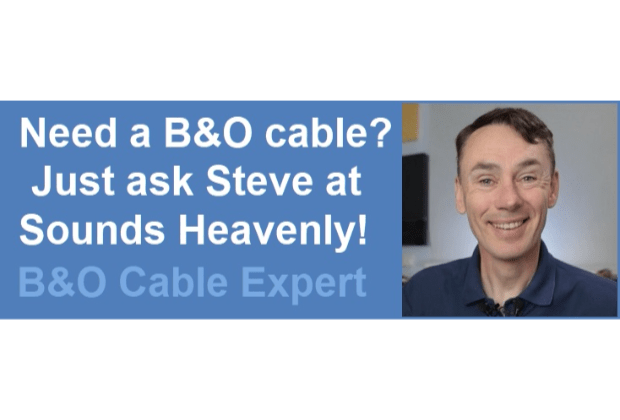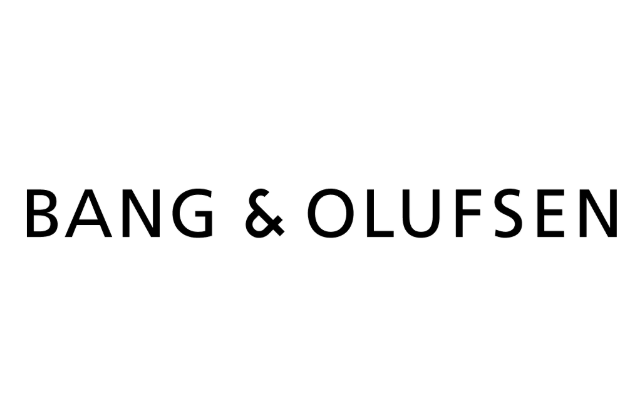Home › Forums › Product Discussion & Questions › BeoCom › BeoCom 6000 Mk2 Display Repair
Tagged: Beocom 6000
- This topic has 3 replies, 2 voices, and was last updated 2 months, 2 weeks ago by
 Guy.
Guy.
-
AuthorPosts
-
11 May 2024 at 16:45 #55486
Hello all,
I had to switch the LCD of my BeoCom 6000 but I have trouble getting it back together. I don’t know anymore how the display, the white backplate and the connecting rubber piece should be put in place correctly.
Does someone have a picture on what is the correct way?
And what is the connector on the top right for? The grey cable seems disconnected.
Thank you all
retronexus
Attachments:
You must be logged in to view attached files.11 May 2024 at 18:34 #55491Hi and welcome to Beoworld!
The little rubber piece goes into the same sized slot in the removable clear plastic piece (just above it in the first picture). When assembled correctly, it connects the display contacts to the main PCB. Experiment a little and I am sure that you will work it out!
The connector top right is for the headphone socket and IR transmitter (for remote control of B&O audio/video devices). It’s a while since I disassembled a Mk2, but I think that should also connect to the top of the main PCB.
11 May 2024 at 19:35 #55493Hi,
thank you for the warm welcome.
Great! I could figure out the rubber piece. That helped. Thanks for that.
Ok. regarding the top right connector, i cannot see how the cable has been originally installed. I would have assumed it is soldered in, but it was not, there is just rubber-like material on top of it. So i am not sure if I can reattach that. if it is just for the headphone socket and Remote control, that would be ok, as this was never used.
But how does the device connect the ground base station on the floor (the box with the telephone cable). I guess that is one of the chips?
12 May 2024 at 17:06 #55553On retronexus said<p>Hi,</p>
<p>thank you for the warm welcome.</p>
<p>Great! I could figure out the rubber piece. That helped. Thanks for that.</p>
<p>Ok. regarding the top right connector, i cannot see how the cable has been originally installed. I would have assumed it is soldered in, but it was not, there is just rubber-like material on top of it. So i am not sure if I can reattach that. if it is just for the headphone socket and Remote control, that would be ok, as this was never used.</p>
<p>But how does the device connect the ground base station on the floor (the box with the telephone cable). I guess that is one of the chips?</p>
<p> </p><br>
If you don’t/won’t use the IR or earphone connector then I think that the phone should work OK without these connected. However, doesn’t the rubber like material simply cover soldered connections underneath? That plug shown in your photo would then connect to the PCB.
Once working, the BeoCom 6000 simply connects to the base using DECT – the same comms protocol used by many (non-B&O) cordless phones. You will have to ‘open the base up for registration’ and the method depends upon the type of base: The pyramid PSTN/chargers have a little button between the charging contacts, whereas the later PSTN simply goes to registration mode when you first power it up. You then use the Beocom ‘Settings’ then ‘Handset’ menus to search for and connect to the base. If you struggle just post a picture of the PSTN base and I will try to help further.
-
AuthorPosts
- You must be logged in to reply to this topic.