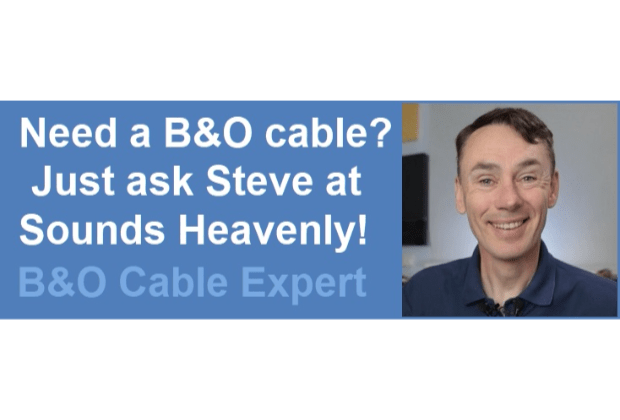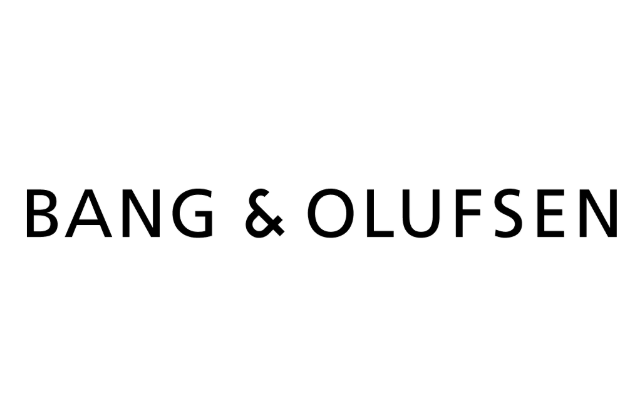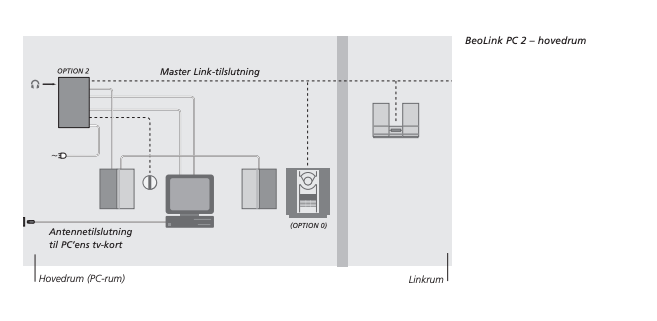Home › Forums › Product Discussion & Questions › BeoLink › Beolink PC2/Beoport – how to set up and use?
- This topic has 44 replies, 6 voices, and was last updated 11 months, 2 weeks ago by
Madskp.
-
AuthorPosts
-
17 July 2024 at 12:19 #57448
 GOLD Member
GOLD MemberI managed to get a Beolink PC2 cheap on eBay. More out of curiosity than anything else, but I do think it will be useful for playing N.Music from my PC on my Beosound 4.
Can’t figure it out though. Software is installed and it does work (it’s playing MP3s, but just playing them through my PC speakers).
I have it connected to my PC via USB, and also to an ML junction box which is them connected to my Beosound 4. My Beolab speakers are connected to the BS4, not to the PC2. If I hit N.Music on my Beo4, N.Music appears on the BS4 display, but nothing plays.
Also I was given to understand that N.Radio still has some limited functionality on a PC2/Beoport, but if I click that, the panel comes up on the left but everything juts says ‘Empty’. I’m not all that bothered about the N.Radio but I would like the N.Music to be playable via my Beosound 4, and controllable with my Beo4. What am I missing? The user guide is available online but goes into very little detail on setting it up.
Any help (as usuall!) would be appreciated.
Location: Liverpool
My B&O Icons:











 17 July 2024 at 12:36 #57449
17 July 2024 at 12:36 #57449Madskp
GOLD MemberI have it connected to my PC via USB, and also to an ML junction box which is them connected to my Beosound 4. My Beolab speakers are connected to the BS4, not to the PC2. If I hit N.Music on my Beo4, N.Music appears on the BS4 display, but nothing plays.
Have you setup options settings on the Beoport? This is done under Setup -> Config -> Advanced
It might be in option 6 (as a link room) as standard, and can’t distribute source to ML in that option.
Also I was given to understand that N.Radio still has some limited functionality on a PC2/Beoport, but if I click that, the panel comes up on the left but everything juts says ‘Empty’
Looking at it on my computer (not connected to the Beoport at the moment) my radio list is also empty, and in the bottom is a text saying not registred. Something rings a bell about a registry file having to be applied, I wil try to see if I can find some more info.
Location: Denmark
17 July 2024 at 13:04 #57450Madskp
GOLD MemberThis post https://“ServerURL”=”https://nradio.beoplayer.com/nradiodata.asp”
has some discussion about the N.radio features of the Beoport, and indeed some talking about a registry file.
I can however not figure out what ended up getting it to work in that thread. Maybe @Guy can help there
I just tried to uninstall the software on my PC to reinstall it and see if that changed anything, but ran into that I can’t install without the Beoport connected.
Will try kater when I am near the Beoport again
Location: Denmark
17 July 2024 at 14:30 #57451 GOLD Member
GOLD MemberThanks. That link you gave doesn’t seem to work by the way.
I think I’ve tried every setting now and nothing seems quite right. The closest I’ve got is the default setting of Option 6, and with the Powerlink cable to my Beolab speakers connected to the PC2, rather than direct to my BS4. This will then play CD, radio from the BS4 through thr e speakers, and it will display track info for N.Music in the BS4 display, but no matter what option I try, the N.Music audio will only ever come out of the PC speakers – I cannot get it to play through the connected Beolabs.
There are a good few options available in the Beoport software, to which, of course, the user manual makes no reference whatsoever!
Location: Liverpool
My B&O Icons:











 17 July 2024 at 17:33 #57453
17 July 2024 at 17:33 #57453Madskp
GOLD MemberThat link you gave doesn’t seem to work by the way.
Sorry, a mishap of switching between MacOS and Windows and using the wrong shortcuts for copy and paste 😉 The right link is this one https://forum.beoworld.org/forums/topic/beoport-beoplayer/
I think I’ve tried every setting now and nothing seems quite right. The closest I’ve got is the default setting of Option 6, and with the Powerlink cable to my Beolab speakers connected to the PC2, rather than direct to my BS4. This will then play CD, radio from the BS4 through thr e speakers, and it will display track info for N.Music in the BS4 display, but no matter what option I try, the N.Music audio will only ever come out of the PC speakers – I cannot get it to play through the connected Beolabs.
Ok sounds odd that you get track info on the BS4 display, but no music. I have not been able to find much info about setups like this. However I stumbled upon a version of the danish manual for Beolink PC2 (rather than the newer manual for Beoport) that has this drawing (in Danish sorry):
This might suggest that the Beoport is setup as the Master in option 2, and the Beosound in option 0 (no remote). This will however require an allways on computer for remote control. Have you tried with the BS4 in option 1 or 2 and the Beoport in option 0?
There are a good few options available in the Beoport software, to which, of course, the user manual makes no reference whatsoever!
The manual could be more thorough yes, but I also think that the software part of the product evoled over time, making a static manual problematic to handle all functionallity.
I have a Birthday for one of my kids tomorrow, but will try to dive a little more into it friday or saturday as I also wan’t to know more about how that should work.
Location: Denmark
17 July 2024 at 17:57 #57455Madskp
GOLD Memberbut no matter what option I try, the N.Music audio will only ever come out of the PC speakers – I cannot get it to play through the connected Beolabs.
One thing that came to mind. Are you aware that a minijack cable has to be attached from the sound out on the PC and to sound in on the Beoport?
This might not be obvious, but because of the age of the Beoport it does not carry sound via USB
Location: Denmark
17 July 2024 at 19:40 #57456 GOLD Member
GOLD MemberAh no, I had not realised that!
I have now got it working with the BS4 in Option 1 and the Beolink PC2 in Option 0, with a 3.5mm audio cable now added. I can control N.Music with my Beo4, and the BS4 displays the track info on its screen. I can also control all sources from the Beoport app on my PC.
One inconvenience though – it means that if I want to use my PC for other purposes (playing games for example), I have to switch the audio outputs on my PC, so audio plays through my PC speakers. Not terribly convenient – it’s as if B&O thought That if you had a Beolink PC2 or Beoport, this would become the only thing you would use your PC for!
Thanks for your help – I’m glad I got it working. I only bought it as a curiosity really as it was cheap on eBay, and I am impressed that I can now play digital music from my PC on my BS4, and control it with my Beo4. That satisfies the geek in me.
Location: Liverpool
My B&O Icons:











 17 July 2024 at 20:40 #57457
17 July 2024 at 20:40 #57457I’ve only just seen this thread – for some reason Beoworld wasn’t refreshing on my desktop today.
Have you yet tried that registry file to get the n.radio stations updated? Details are within the thread that @madskp linked, but I thought I would replicate here for other users:
You simply open a text editor such as Notepad and cut/paste the following text into it. (EDIT: The link in the text is incorrect due to the forum replacing ” with unicode text of &~8221 – see later in thread for correction)
Windows Registry Editor Version 5.00
[HKEY_CURRENT_USER\Software\Bang & Olufsen\BeoPlayer\N.Radio]
“ViewSelection”=hex:00,01,02,03,04
“BufferTime”=dword:00000005
“ServerURL”=”https://nradio.beoplayer.com/nradiodata.asp”
“UserId”=”60B1D8994C224AC69B91931AE710521A”
“SoundIcons”=dword:00000001
“EnableDebug”=dword:00000000Then save the file as N.Radio.reg You can then right-click the .reg file, open with: Registry editor. Once it has been run, radio stations should download.
You may also want to open the Windows volume mixer and check that the ‘BeoNetRadio’ application is not muting – I have found this to be a problem when changing radio stations.
Location: Warwickshire, UK
My B&O Icons:



 17 July 2024 at 20:49 #57458
17 July 2024 at 20:49 #57458One inconvenience though – it means that if I want to use my PC for other purposes (playing games for example), I have to switch the audio outputs on my PC, so audio plays through my PC speakers. Not terribly convenient – it’s as if B&O thought That if you had a Beolink PC2 or Beoport, this would become the only thing you would use your PC for!
Perhaps there’s a PC setting that will allow both audio outputs at once?
Otherwise, you could experiment with connecting the Beoport’s audio out socket (3.5mm socket possibly covered with a sticker) to your PCs sound card input – @Patcherley posted about such a setup here: https://forum.beoworld.org/forums/topic/beoport-beoplayer/page/3/#post-39482
EDIT: Perhaps you can simply plug your PC speakers into the Beoport’s audio out socket?
Location: Warwickshire, UK
My B&O Icons:



 17 July 2024 at 21:11 #57461
17 July 2024 at 21:11 #57461 GOLD Member
GOLD MemberThanks – I successfully updated the registry using those instructions but it doesn’t seem to have made any difference – still says ‘Not Registered’ when I try to use N.Radio. I’m not too bothered about N.Radio but it is nice to get things working, if you can.
My PC does allow use of both audio out ports at once (in fact it has 4, for some reason). My PC speakers have their own off button so if I’m using the Beolink PC2 to listen to N.Music via my BS4, I can switch the PC speakers off, so the music cannot be head from those too. It does mean a bit of fiddling about with the volume (it’s a shame my PC does not have a fixed level audio output) as the volume that is suitable for my PC speakers is too low when using the PC2, so I always have to crank it up.
Location: Liverpool
My B&O Icons:











 17 July 2024 at 21:34 #57464
17 July 2024 at 21:34 #57464Thanks – I successfully updated the registry using those instructions but it doesn’t seem to have made any difference – still says ‘Not Registered’ when I try to use N.Radio. I’m not too bothered about N.Radio but it is nice to get things working, if you can.
I suspect that the ‘ServerURL’ link within that Registry Editor file is no longer supported by B&O. I don’t want to corrupt my installation, so I might try a fresh install of Beoplayer on a Virtual Machine and see what happens.
Location: Warwickshire, UK
My B&O Icons:



 17 July 2024 at 21:55 #57465
17 July 2024 at 21:55 #57465I might try a fresh install of Beoplayer on a Virtual Machine and see what happens.
I just tried a fresh install on a Windows 7 VM.
I ran the registry updater and no radio stations appeared. I then tried the other trick from that other thread as follows:
Navigate to C:\Program Files\Bang & Olufsen\BeoPlayer and look for a file called UpdateNotifier.exe
Double click to run a database update, whereupon you get this message: (Yours should say ‘Beoport’ rather than ‘Beoplayer’)
And all the radio stations rapidly downloaded.
EDIT: I noticed that no BBC radio stations were downloaded, so I checked the registry of the Virtual Machine and the downloaded radio database was last updated on 14 Jul 2023. I think B&O must have removed the BBC stations at this last update because they were no longer compatible.
Location: Warwickshire, UK
My B&O Icons:



 17 July 2024 at 22:37 #57471
17 July 2024 at 22:37 #57471A thousand apologies but the Registry Update text that I posted earlier was corrupted. Each time I paste the text it converts the ” sign to unicode ” for some annoying reason!
The server URL in the Registry Editor should read:
https://nradio.beoplayer.com/nradiodata.asp
And should be enclosed with ” symbol at start and finish!!
Location: Warwickshire, UK
My B&O Icons:



 17 July 2024 at 23:00 #57482
17 July 2024 at 23:00 #57482Correct text is in pdf file attached:
Attachments:
You must be logged in to view attached files.Location: Warwickshire, UK
My B&O Icons:



 18 July 2024 at 12:43 #57489
18 July 2024 at 12:43 #57489 GOLD Member
GOLD MemberBrilliant – it worked! I updated the registry and also ran the UpdateNotifier.exe file, and now I have hundreds if N.Radio stations listed. Most of them don’t work (I’m guessing it’s a very old list), but I have found the odd one that does, so I know it works. It does also display the radio station name in my BS4 display.
It doesn’t bother me that I cannot get BBC stations as I’m in the UK anyway and can just listen to those on DAB. You can delete the stations that don’t work, and you can set 4 favourites, so I may get some use from it.
Location: Liverpool
My B&O Icons:











 18 July 2024 at 13:31 #57490
18 July 2024 at 13:31 #57490Great news – glad that you got it working and the display of station names on the BS4 is an added bonus – I don’t think they display on BL3500.
I think that you can add many more favourites than four. Each of the coloured buttons represents a List, and in each list you can have up to 99 stations. From memory, I think you then access favourites by pressing (eg) RED 6, BLUE 4 etc. You can store N.MUSIC playlists in a similar manner. You may want to look for a Beoplayer rather than a Beoport user manual to see how to use.
Location: Warwickshire, UK
My B&O Icons:



 18 July 2024 at 13:38 #57491
18 July 2024 at 13:38 #57491 GOLD Member
GOLD MemberAh, that’s useful, especially for N.Music – I’ve just had a quick look and figure it out, or at least some of it – thanks!
Location: Liverpool
My B&O Icons:











 18 July 2024 at 15:48 #57497
18 July 2024 at 15:48 #57497Madskp
GOLD MemberSometimes a thread can really work fast when you are busy with other things 😀
Nice to hear that it all seems to work out even with the age of this device 😀
Location: Denmark
18 July 2024 at 22:32 #57505XavierItzmann
BRONZE MemberPray tell, when you say:
«it will display track info for N.Music in the BS4 display»
and you add
«BS4 displays the track info on its screen», and further «It does also display the radio station name in my BS4 display»
what information, exactly, is displayed? N.Music used to display scrolling song title, album and singer and N.Radio used to display scrolling radio station name and radio program name on my BS3000, using BeoPlayer software (alas! no longer available). Standard Beolink software displayed static N.MUSIC and N.RADIO.
I ask because BS5 displays static N.MUSIC and N.RADIO on BS3000, and I wonder if it might display metadata on BS4.
19 July 2024 at 07:32 #57513 GOLD Member
GOLD MemberI’ve had to unplug it all at the moment (we’re having some work done in the house) but from memory – N.Music showed the Artist and Track Name, and it might have also showed the Album name, if I remember right.
N.Radio showed the station name.
Location: Liverpool
My B&O Icons:












-
AuthorPosts
- You must be logged in to reply to this topic.