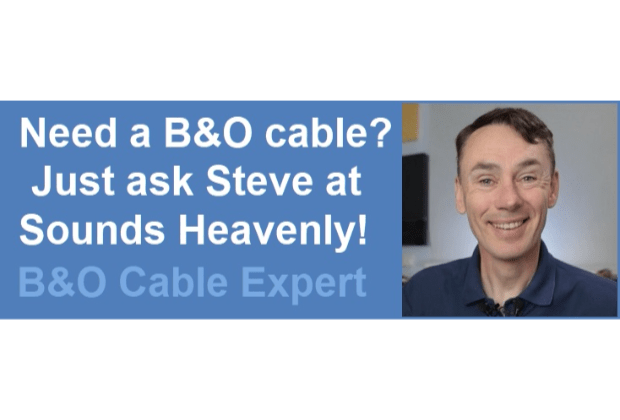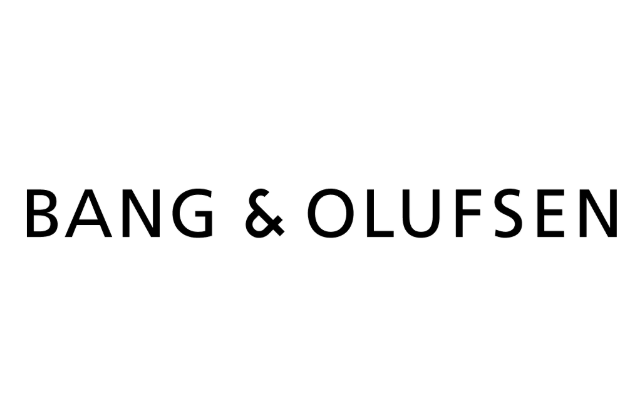Home › Forums › Product Discussion & Questions › BeoSound › controlling beosound 5 with beo 6
- This topic has 46 replies, 7 voices, and was last updated 6 months ago by

-
AuthorPosts
-
7 January 2024 at 17:33 #51503
boarcastle
BRONZE MemberI am honestly astonished that B&O hasn’t updated this remote to modern WiFi standard. Even more so that they also don’t offer an app to control the Beosound 5.
I will look into third party apps and sell the Beo 6.
Thank you very much for your support Stoobie!
28 June 2025 at 15:03 #66710Aziz AB
BRONZE MemberHello everyone,
I bought a working beo 6 recently, and a beosound 5 seperatley. as I was trying to check if it works with my beosound 5, the battery died and now not charging and no display. I learned its a bootloader issue. I don’t have the software to to configure the remote, nor to configure the beosound 5 so it works with the remote. Does any one have them? Please advise. I need to revive tbe remote first.
*Remote Software version 3.00a
Thank you
Location: United States
Favourite Product: Beo 6
Signature: AZ
29 June 2025 at 11:03 #66724 GOLD Member
GOLD MemberI’ve managed to revive a few Beo6 with this issue. You would need this cable to connect the Beo6 dock to your PC. The software is available in the Beo6 Product page on this site.
You may also need a new battery – if so, this one worked for me; I’ve installed this battery in all three of my Beo6 remotes and they are still going strong.
The software is tricky however – I have an old Widows 7-32bit laptop which I have specifically for restoring/reprogramming Beo5 and Beo6 remotes. The software works fine on an older 32-bit version of Windows.
You can use Oracle VirtualBox to run a virtual Win7-32 OS on a later version of Windows, but trust me – it’s temperamental!
The items I have linked above are from UK eBay sellers, but you may be able to find alternatives in the US.
Location: Liverpool
My B&O Icons:
30 June 2025 at 23:02 #66743Aziz AB
BRONZE MemberThank you Charlie, I do have a similar cable with my older gps, as for the battery it is not shippable to the US, but have seen others posting batteries. My main concern was the software, I will check B&O site for it, is there a recommended version?
Regards
AZ
Location: United States
Favourite Product: Beo 6
Signature: AZ
2 July 2025 at 07:08 #66751 GOLD Member
GOLD MemberI thinl thta if you’re Beo6 is on software v3.00a, the later version of the software should work, which you can find here (go to the bottom of the page then go to Page 3 of the file list). There is also an earlier version of the software here , which is on Page 8 of the file list, but it’s only worth trying that if the later version doesn’t work for you.
Location: Liverpool
My B&O Icons:
5 July 2025 at 14:21 #66806Aziz AB
BRONZE MemberThanks lots for the links. I removed the battery wire off the pcb, and charged it for a minute via 2 aa batteries, checked that they have voltage and plugged back to pcb. When started the software, it seems to grab the serial number of the remote. But afterwards don’t know what should I do. I did not try to upgrade the firmware before I ask you. After that I tried to charge the remote, it still does not charge on its cradle.
Location: United States
Favourite Product: Beo 6
Signature: AZ
5 July 2025 at 16:04 #66810 GOLD Member
GOLD MemberIt seems your Beo6 definitely need a new battery then, which is not surprising. I would recommend you get a new battery first, before trying to program it.
Once you have a new battery in it, programming it is pretty easy once you get used to it. Using the Configuration Tool, first go to the Create Zones tab and create a zone/room (or more than one if needed), then go to Choose Products and add your devices. Once you’ve added your devices hit Save, then go to the Edit tab, where you’ll see what buttons it has added for your devices. You can then enable/disable those buttons, and add more buttons if needed. For example, I always have to add the Phono button as it is never added by default.
To add your own buttons click New Button, then in the pop-up, name the button then go to the IR tab and select the function of that button. This can take a bit of trial and error but generally you want the Link option to be 0, the Address should match the device (use Radio for any audio commands), then use the Command field to search for the desired command, or you can juts scroll through them to find the right one. It takes a bit of effort to learn what some of these mean though.
Once you’ve done that, click the Add button on the right of the pop-up to add the command, then click OK to finish creating the button. The button will then appear in the box next to the image of the Beo6 on your screen and you can drag it onto the Beo6 where you want it to be.
Once you’re happy, go to the Finalize tab, then click Download Configuration. This will update your firmware too if needed, so it can take a while the first time, but once it’s done, it’s done!
There was an excellent and very thorough PDF guide on the old version of this site, but I’m buggered if I can find it now.
Location: Liverpool
My B&O Icons:
-
AuthorPosts
- You must be logged in to reply to this topic.