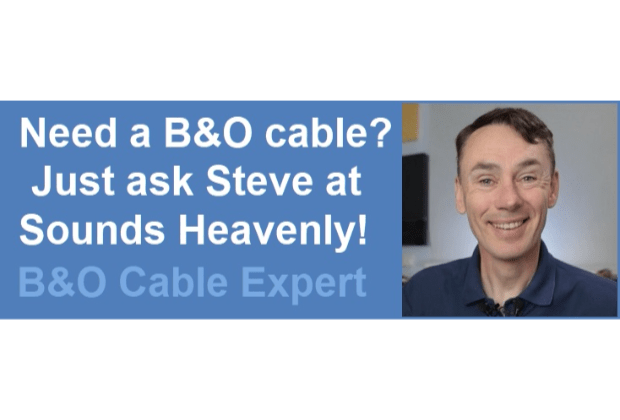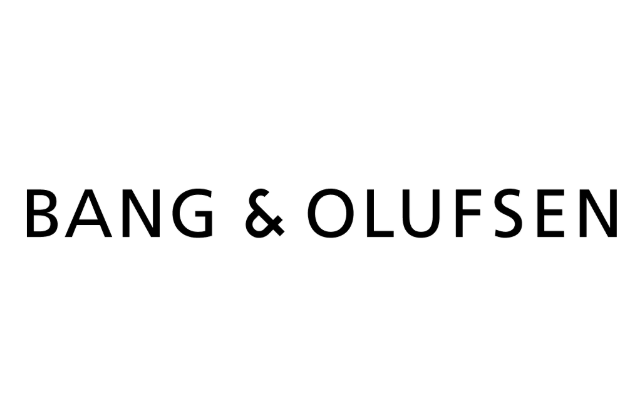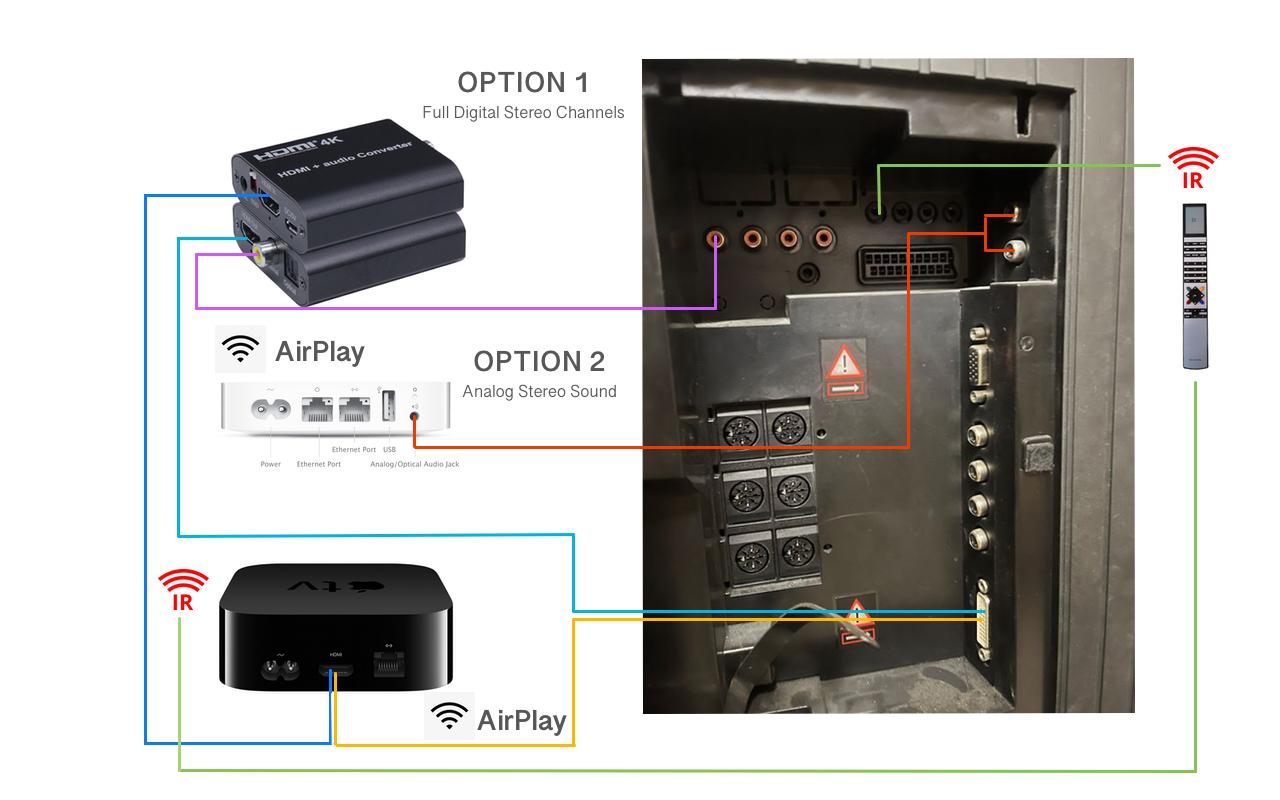Home › Forums › Product Discussion & Questions › BeoVision › BeoVision 7 and Apple TV (No HDMI)
- This topic has 5 replies, 4 voices, and was last updated 2 years, 5 months ago by
-
AuthorPosts
-
27 July 2023 at 02:31 #47878
Alian
BRONZE MemberThis is a question I see often posted (Facebook and the likes o)f, “How do I get the new Apple TV audio to work with my BeoVision 7, pre HMDI model”
We first we must understand the available connection on early BeoVision 7 models. The connections that we will be using are DVI, and SPDIF or Left and Right analog audio.
As most know you can easily get hold of an HDMI to DVI cable, but DVI is only a digital video input and carries no audio.
This is where you will need to choose from 1 of 2 options, to complete this you will need the following:-
1: Apple TV HD/4K (4th Generation or higher) model
2: HDMI Audio Extractor with digital coaxial out (option 1) optical out will not work as the BeoVision 7 does not have this connection
or (option 2) Apple Airport Express
See the Diagram below that I made up to help better understand your options and how you will need to connect them to make it work.
Option 1: This is the best option because it will give 100% digital sound,(Dolby Digital/ DTS Etc..) this is also a wired connection of which is more reliable.
After you have connected your Apple TV and HDMI Audio Extractor you will need to go into your BeoVision menu (see your TV manual for details on this) and go to the connections option. you will need to select the option for DVI for the video input.
Here you will also setup the audio inputs use the A1, 2, 3 or 4 depending on which one your connected to, after you have complete this you may need to turn the TV off at the wall for 10 seconds for the changes to take affect.
Option 2: Uses Apple AirPlay in conjunction with an Apple Airport Express (No longer made by Apple) this option will only give you analog stereo sound on the front, (Dolby Pro-Logic, MONO Rear Channels) but It does have the flexibly of Wireless.
After you have setup up your Apple TV and Airport Express you will need to go to your BeoVision menu (see your TV manual for details on this) to set the connections you will need to select the option for DVI, the audio is set to the analog input by default so no need to do anything here.
After you have complete this you may need to turn the TV off at the wall for 10 seconds for the changes to take affect.
Option Extra: If you want to control your Apple TV with your B&O remote (This will not operate Apple Siri functions) You will need an Infered sender (3.5mm jack to IR) you will need to place the sender in front of your Apple TV
27 July 2023 at 08:32 #47879Why not just use a HDMI Audio Extractor with analog L/R out in the first place and skip the APE thing?
Furthermore, not all old BV7 can handle the PCM digital input – depending on version and SW version (find out trying).Notice, using the extractor….you must be sure that the ATV is outputting sound in PCM.
Also notice, if you want to control the ATV with the Beo4, you must have the appropriate PUC installed on the BV7.
MM
Location: Flensborg————Danmark
27 July 2023 at 10:02 #47880This is what I just wanted to write. I think easiest way is a splitter and control via App or AppleTV remote.
Most people including won’t probably have the right PUC installed and even if the Apple TV can learn commands you need a fitting PUC. It won’t work with the preinstalled Receiver PUCs
27 July 2023 at 10:09 #47881This was also discussed here where I posted to give my experience of various audio extractors with a BV6. I never tried an audio extractor with a digital co-ax out because there was no need – I didn’t have a surround setup and was happy with analogue audio. I too think that the AirPort express adds unnecessary complexity compared to a cheap and readily available audio extractor.
Early (non-HD ready) TVs may have problems with HDCP but (as explained at my earlier link) often the audio extractor will also extract the HDCP.
Also notice, if you want to control the ATV with the Beo4, you must have the appropriate PUC installed on the BV7.
I would just add that the Apple TV can also be taught to respond to other IR signals, so even if ‘Apple TV’ is missing from the TV’s PUC list you may be able to teach it to respond to the PUC commands for a different device.
EDIT: Tim also mentioned my last point above – I also explained the process that I used back in this thread: https://archivedforum2.beoworld.org/forums/p/46321/334957.aspx#334957
Location: Warwickshire, UK
My B&O Icons:
27 July 2023 at 10:26 #47882@Guy
Thanks for mentioning this method.
However, most people I have helped, just use their Apple remote, instead of having to fiddle with teaching the ATV codes/using a random PUC entry.
It probably will be easier for lesser nerdy SWMBO’s to use the original Apple remote.
The nerdy ones – of course – do it that way.MM
Location: Flensborg————Danmark
27 July 2023 at 10:32 #47883@Guy Thanks for mentioning this method. However, most people I have helped, just use their Apple remote, instead of having to fiddle with teaching the ATV codes/using a random PUC entry. It probably will be easier for lesser nerdy SWMBO’s to use the original Apple remote. The nerdy ones – of course – do it that way. MM
?
And if they use an early (non-white circle) siri remote it will also be able to control TV volume, as discussed at length here: https://archivedforum2.beoworld.org/forums/p/34673/256188.aspx
Location: Warwickshire, UK
My B&O Icons:
-
AuthorPosts
- You must be logged in to reply to this topic.