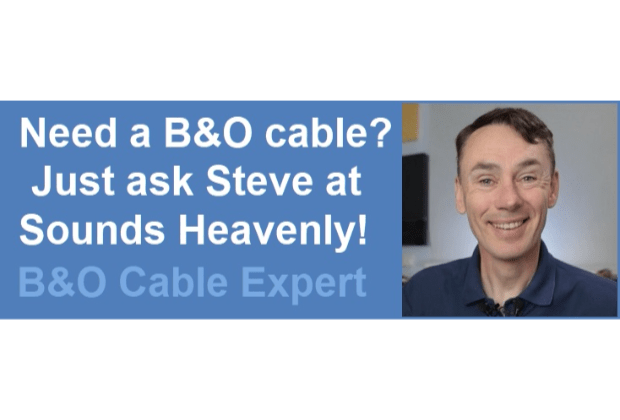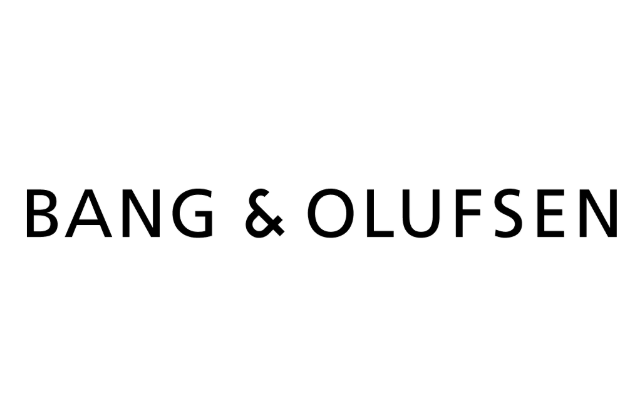Home › Forums › Product Discussion & Questions › BeoLink › Beolink PC2/Beoport & BeoPlayer
Tagged: BeoLink PC2 Beoport BeoPlayer
- This topic has 15 replies, 3 voices, and was last updated 10 months, 2 weeks ago by
-
AuthorPosts
-
8 February 2025 at 17:27 #63587
carlgg
GOLD MemberHi all,
For being time I am running Beolink PC2 with OS Win7, in my ML-system. But the plan is upgrading to OS Windows 11. Do anyone out there know if it’s possible to have a workaround this issue? If yes, please how?
Many thanks in advance!
//Carl G
Location: Sweden
My B&O Icons:
8 February 2025 at 21:08 #63594Hi Carl G and welcome back to Beoworld!
I have the Beoport (Beolink PC2) software running on my Windows 10 (32-bit) PC, and I have also tried it successfully on a Windows 11 Virtual Machine, as reported here: https://forum.beoworld.org/forums/topic/beoport-beoplayer/page/3/#post-39484
There is one strange problem (also mentioned in that thread) with the muting of radio stations, but I think this has bugged Beoport since the move from Vista!
If Beoport runs, then as long as Windows 11 can find the driver it should be fine with the hardware. Have a search of the Forum for other Beoport threads and you may find additional info or someone who is using the hardware with Windows 11.
I am delaying the move to Windows 11 as long as possible; my desktop PC will be 16 years old in September and I don’t like being forced to change it! 🙁
Location: Warwickshire, UK
My B&O Icons:
12 February 2025 at 11:07 #63713carlgg
GOLD MemberHi Guy,
Thanks a lot for your response!
In short term, probably I have to stay with my case Win7 on the old machine, because my skill of Win11 currently is not deep enough to set up a VM….:-)
Maybe I will try in the future.
My best regards
Carl G
Location: Sweden
My B&O Icons:
12 February 2025 at 12:40 #63714I do actually have a Windows 11 laptop with me this week, so in the next few days I will try a normal install of Beoport and connect my Beolink PC2 to see if it works. I will get back to you with the results.
Location: Warwickshire, UK
My B&O Icons:
12 February 2025 at 14:58 #63715patcherley
GOLD MemberI had to go to Windows 11, old pc died. Managed to copy most applications from the Windows 10 pc and Beolink PC worked, very surprised. Had a lot more problems with Windows Media player to stream music.
Paul
Location: Hampshire
Favourite Product: Beolink 7000
My B&O Icons:
12 February 2025 at 16:05 #63716carlgg
GOLD MemberHi gentlemen,
Thanks for your response!
It sounds interesting! Maybe I will try.
//Carl G
Location: Sweden
My B&O Icons:
12 February 2025 at 17:41 #63719I just did a clean install of Beoport on a Windows 11 laptop and it installed fine, including prompting me to connect the USB cable for the Beolink PC2 hardware. I have run the Beoport/Beolink PC2 stand-alone using the Powerlink output for audio.
I have to run the registry editor file mentioned in the other thread to get it to update the radio stations. There are hundreds showing as usual, but it still exhibits that frustrating problem where the volume mixer mutes the ‘BeoNetRadio’ whenever you change stations.
I added a few mp3 files and tried N.MUSIC – that works fine.
I also added an IR sensor to the Beoport/Beolink PC2 and can control all functions with Beo4.
One observation: When I move the mouse pointer to the right edge of the screen it doesn’t automatically bring out the control buttons (Beo4-like display). I have to click on the ‘B&O’ icon in the notifications tray to open the controls. Strange – maybe something to do with my display settings.
Location: Warwickshire, UK
My B&O Icons:
12 February 2025 at 18:08 #63720patcherley
GOLD MemberI have Beoplayer and Beotray in my start up apps and it starts it up and is then always available via the right hand side of the screen. Didn’t work well under Windows 10, had to authorise the app every time.
Location: Hampshire
Favourite Product: Beolink 7000
My B&O Icons:
12 February 2025 at 19:38 #63722I have Beoplayer and Beotray in my start up apps
Same here, but the controls still won’t appear on the right hand side. Also, when I do click in the notifications tray to get the controls, the HOLD button is missing so I can’t keep it displayed!
The controls on the left side of the screen appear normally (eg when playing N MUSIC or N RADIO)
Location: Warwickshire, UK
My B&O Icons:
12 February 2025 at 20:48 #63730I have Beoplayer and Beotray in my start up apps and it starts it up and is then always available via the right hand side of the screen. Didn’t work well under Windows 10, had to authorise the app every time.
I suspected a display compatibility problem with the laptop – especially as it has a touchscreen. I therefore connected the Win11 laptop to my PC’s 26inch Dell monitor and the Beoport control panel now appears on the right hand side as normal, including showing the ‘HOLD’ button.
Hence I would have no hesitation in installing Beoport/Beoplink PC2 on a Windows 11 PC in the future. (The only limitation is the strange muting on change of N RADIO channel, which has been a problem since Win7)
Location: Warwickshire, UK
My B&O Icons:
13 February 2025 at 12:25 #63771patcherley
GOLD MemberI wrote a shell script to mimic key stokes and keep it on the desktop to run when needed
Location: Hampshire
Favourite Product: Beolink 7000
My B&O Icons:
14 February 2025 at 15:52 #63781carlgg
GOLD MemberHi,
Unfortunately, my try to install on my new laptop Win11 Home didn’t work.
Already during installation moment, ‘USB driver setup’ it failed and the process was aborted.
I have tried with USB cable to Beolink PC2, both connected and disconnected.
I am using software ‘BeolinkPC2_360’, the same version was working on Win7. Is it the last released one?
Best regards
Carl G
Location: Sweden
My B&O Icons:
14 February 2025 at 16:47 #63783The one that I used was downloaded from here (big blue ‘download now’ button in the centre): https://beoport.software.informer.com/download/
Location: Warwickshire, UK
My B&O Icons:
17 February 2025 at 10:19 #63845One observation: When I move the mouse pointer to the right edge of the screen it doesn’t automatically bring out the control buttons (Beo4-like display). I have to click on the ‘B&O’ icon in the notifications tray to open the controls. Strange – maybe something to do with my display settings.
Just wanted to add here that I solved this problem on the laptop by going into windows ‘settings’ ‘system’ ‘display’ and playing with the ‘scale’ settings (not the resolution). I reduced from the windows recommended 150% to 125% and restarted – the Beoport control panel now appeared via clicking the usual little triangle. I then returned to the recommended 150% and it still worked.
Location: Warwickshire, UK
My B&O Icons:
1 March 2025 at 12:50 #64238carlgg
GOLD MemberHi Guy,
Now I have to installed Beoport software, on my new laptop Win11, all to meet your recommendation.
To my great happiness, it was very succesful. Everything is now working very well, except the well-known issue with N.RADIO. For me, this is a minor problem, because I don’t use it😉. My regular setup is two 22″ screens, so the issue with “Beo4-tile” on the right side doesn’t appear…
So, many many thanks Guy for your helpfulness, it’s very appreciated!
Best regards
Carl G
Location: Sweden
My B&O Icons:
1 March 2025 at 18:46 #64247Hi Carl,
Great that it all works – thanks for coming back and letting us know 👍
Regards Guy
Location: Warwickshire, UK
My B&O Icons:
-
AuthorPosts
- You must be logged in to reply to this topic.