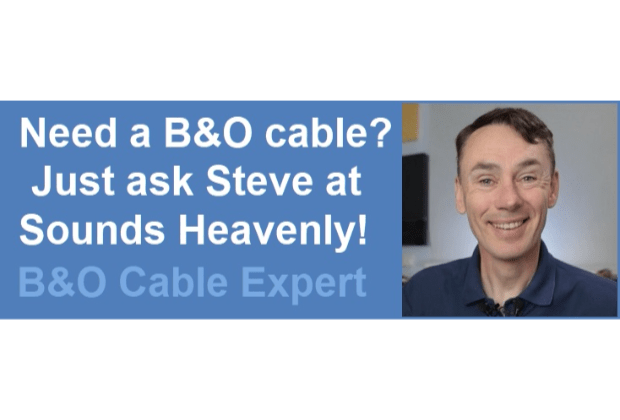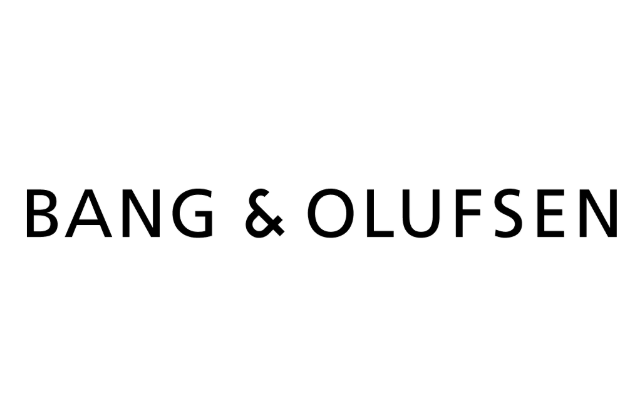Home › Forums › Product Discussion & Questions › BeoRemote › Beo5 & Beo6 › Beo5 Configuration Tool in Windows 11?
Tagged: some time and a lot
- This topic has 8 replies, 4 voices, and was last updated 11 months, 2 weeks ago by

-
AuthorPosts
-
16 January 2025 at 21:02 #62813
 GOLD Member
GOLD MemberI got hold of two Beo5s recently as part of a job lot of B&O stuff. Never had a Beo5 before and I was interested in perhaps trying to figure out if I could program them to control 3rd party equipment.
BUT – I cannot get the configuration tool to work, because the Beo5 driver won’t work!
I have installed v5.12 of the configuration tool because my Beo5 software version is 1.42a, and other posts on the old forum tell me that this means I need that version, rather than the later version.
It installs fine, and when I put the Beo5 in the cradle the first time, it does try to install the Beo5 driver, but the driver has a warning ! mark in Windows 11, and therefore won’t work.
When I try to reinstall the driver manually from the config tool’s installation folder, I see why it won’t work – Windows says “The Third-Party Inf Does Not Contain Digital Signature Information”.
So, I googled that, and found a way to turn digital signature checks off in Windows 11. I did that (or at least I thought I did), but I still get the same warning message when I try to reinstall the driver.
Has anyone figured out a way to get the Beo5 driver working on Win11? I’m at a loss.
By the way, one of my two Beo5s has an issue with the screen which I also posted here, if anyone can help me with that too!
Location: Liverpool
My B&O Icons:
17 January 2025 at 08:38 #62820This issue has been discussed a lot on the old forum.
The configuration tool when used for programming Beo5 needs to be run on a 32 bit version of windows. Either on an old computer or on a virtual machine running 32 bit windows.
I use VirtualBox and a old 32 bit windows 7/configuration tool 6.xx to program my Beo5’s. It took a lot of time and frustration to get the configuration tool and USB driver/port to connect to the Beo5.
/steffen
Location: Hvidovre, Denmark
My B&O Icons:
18 January 2025 at 11:02 #62859 GOLD Member
GOLD MemberThanks – yes I thought that might be the problem but wasn’t 100% clear that I had understood it right, thanks for clarifying.
I have installed VirtualBox and installed Win7-32 within that, but I’m having trouble with it. I can get it to recognise the USB, but I cannot get the file transfer to work, so I can’t get the Configuration Tool’s exe file on to the virtual machine in order to install it!
I’ll keep trying and post here how I get on. I’m also considering the option of juts getting hold of an old, cheap Win7-32 laptop, as I’m sure it will come in useful again – I’m bound to want to reprogram my Beo5 in the future.
Location: Liverpool
My B&O Icons:
18 January 2025 at 12:06 #62860One think you have to be aware of, is when you get the USB port to be recognized in the configuration tool you can’t download the current Beo5 configuration and have to upload a brand new one.
Location: Hvidovre, Denmark
My B&O Icons:
22 January 2025 at 17:01 #63003In VirtualBaox I think you need to go into the USB settings when you insert a USB and add it if I recall! If that dosn’t work, under the the devices tab is a dropdown for Shared Clipboard. If you enable Bidirectional, you can copy and paste (Not drag & drop compatible I don’t think). I had to copy someting from the vitual machine fisrt to get it working. I copied a picture that was included in the folder on th VM. But it might work the other way first with you.
Just copy and paste the CT tool installer on to the descktop and run it.
If you have it recognising the USB, put the Beo5 on and see if it shows in device manager. Good luck.
Stoobie
22 January 2025 at 17:52 #63004 GOLD Member
GOLD MemberHi all
Yes, I got it working. In VirtualBox (with Win7-32) I found that adding the USB port was quite easy. The problem I had was adding the connection between the virtual C drive and my host computer’s actual hard drive, so I could copy the installer program onto the virtual machine itself! I got a lot of help from google searches but eventually figured it out.
The configurator is installed and working now – I installed the 5.12 version first, updated the firmware on my Beo5, and then installed the 6.84 version. It seems to be working fine, and I have been able to create a nice setup for my various devices, including link room devices.
I haven’t tried to set up any third party devices yet, which I know can be more complicated, but I’m most of the way there.
Location: Liverpool
My B&O Icons:
25 January 2025 at 15:15 #63073 GOLD Member
GOLD MemberJust FYI – My ‘main’ PC is about to get a new motherboard and hard drive upgrade, which will mean a new install of Win 11. I didn’t really want to have to go to the trouble of reinstalling VirtualBox, setting up a virtual Win7-32 machine again, and fiddling about with the settings to get it all to work, so I thought of an easier solution – get a Win7-32 laptop!
I got one of eBay for £25, and the Beo5 config tool (as well as the 3rd party XML generator I found on the old forum) were easily installed on that – I’ll use that cheap laptop as my Beo5 programmer, as I have two Beo5s (one not working, but I’m hoping to fix it – see here if you can help!), and I know what I’m like – I’ll want to keep altering it. Having a Win7-32 laptop specifically for that purpose seemed the best option, and it was a cheap option too.
Location: Liverpool
My B&O Icons:
25 January 2025 at 15:36 #63075Great solution. With Win 7 you can probably also run the useful Product Configuration Guide, available on site at the bottom of this page: https://beoworld.org/beotech/reference-manuals-beotech/
If you click on the ‘view’ button it downloads the executable file – I’m not sure which version works! I never got it to work on Win10.
(Having got rid of my older laptops, I usually run it from a VM)
Location: Warwickshire, UK
My B&O Icons:
25 January 2025 at 16:42 #63079 GOLD Member
GOLD MemberA yes, I’d forgotten about that (having tried and failed before to run it in Win11). I’ve tried v2.7.0, it installed fine. I ran it for my setup and it recommended the exact configuration that I have, but nice to have it confirmed!
Location: Liverpool
My B&O Icons:
-
AuthorPosts
- You must be logged in to reply to this topic.