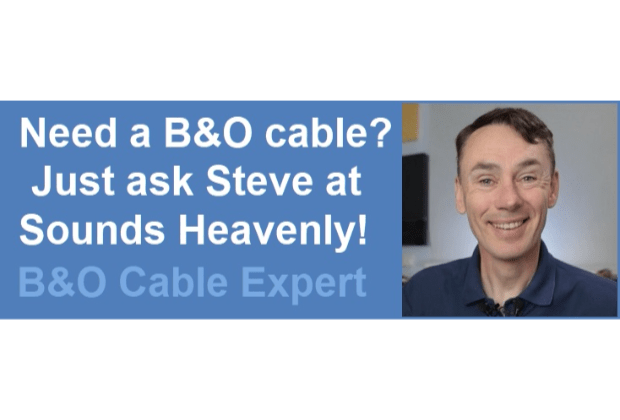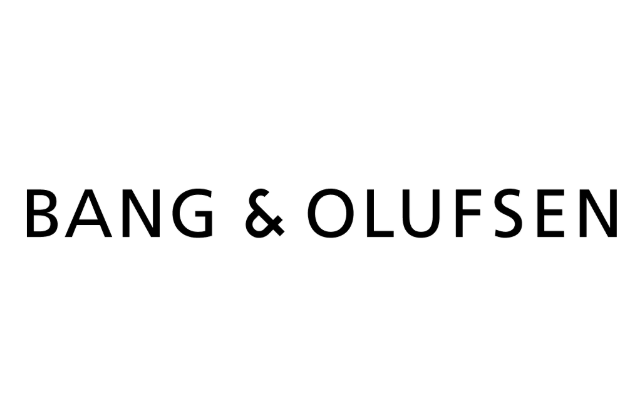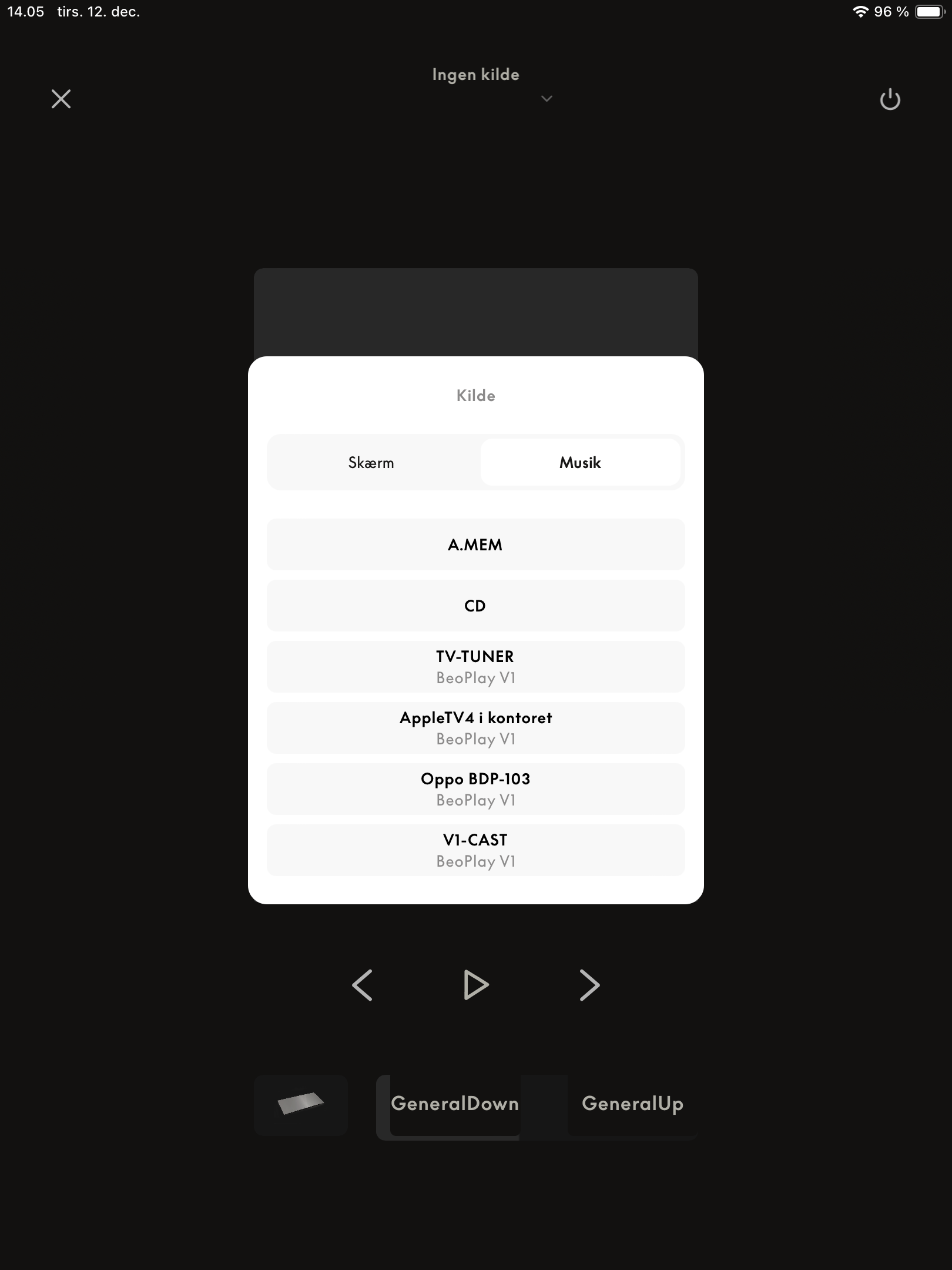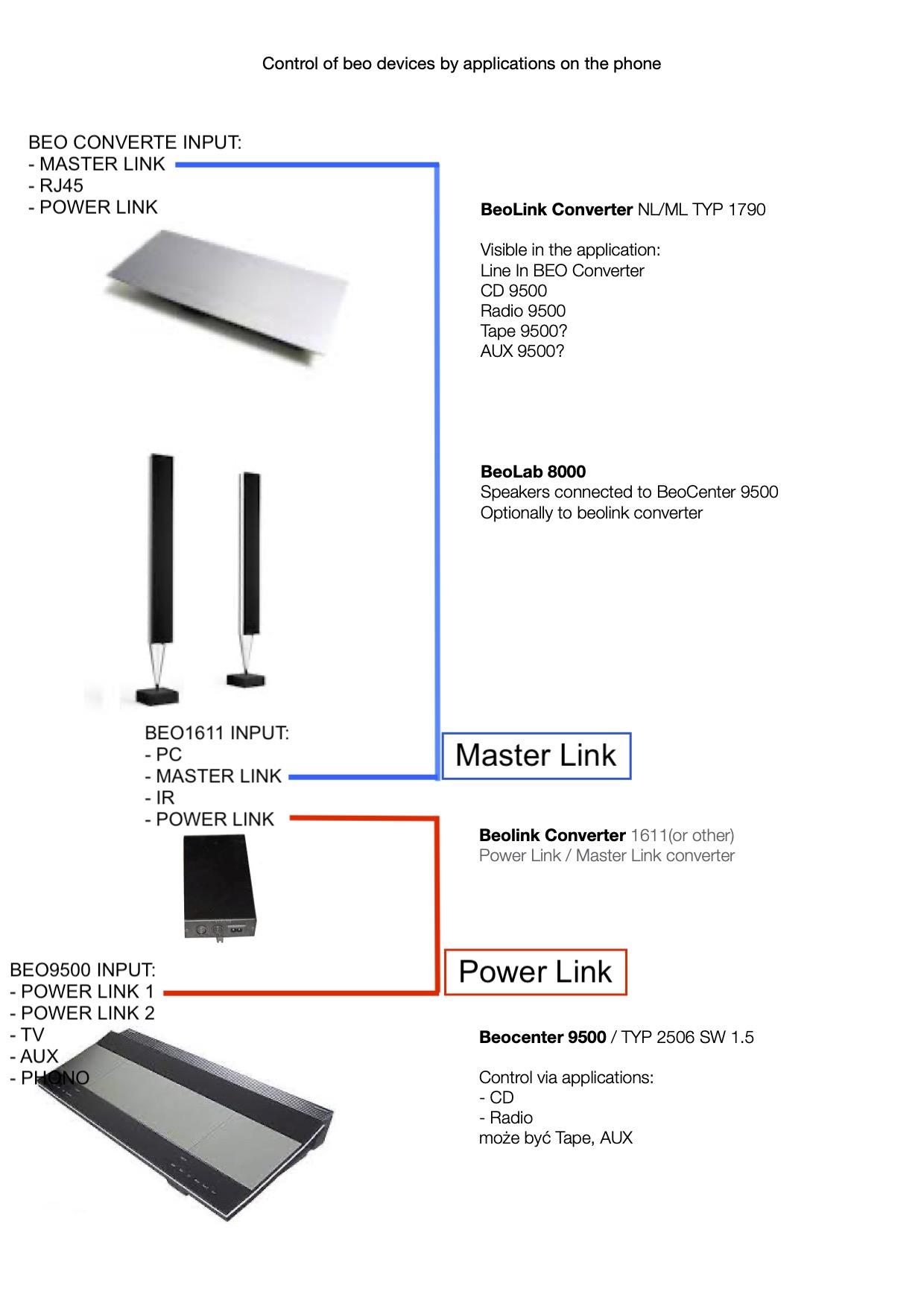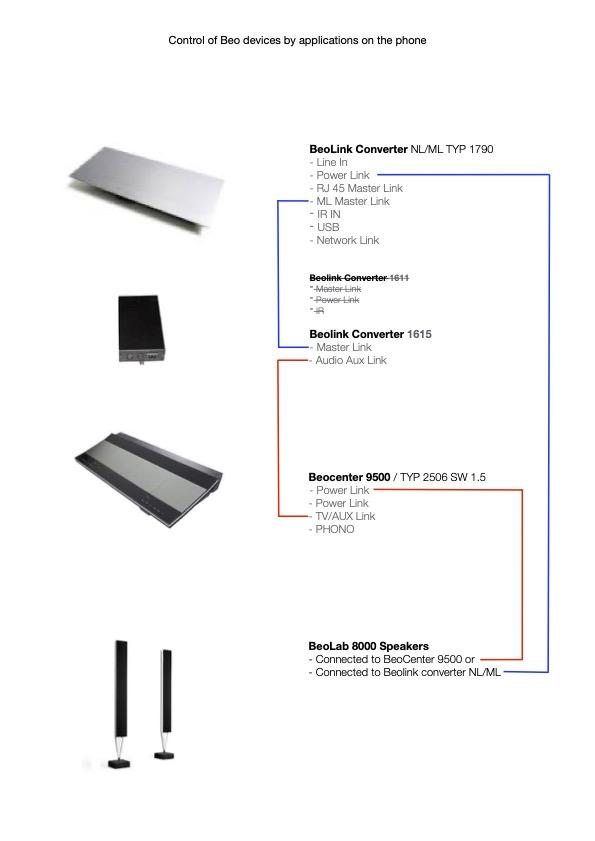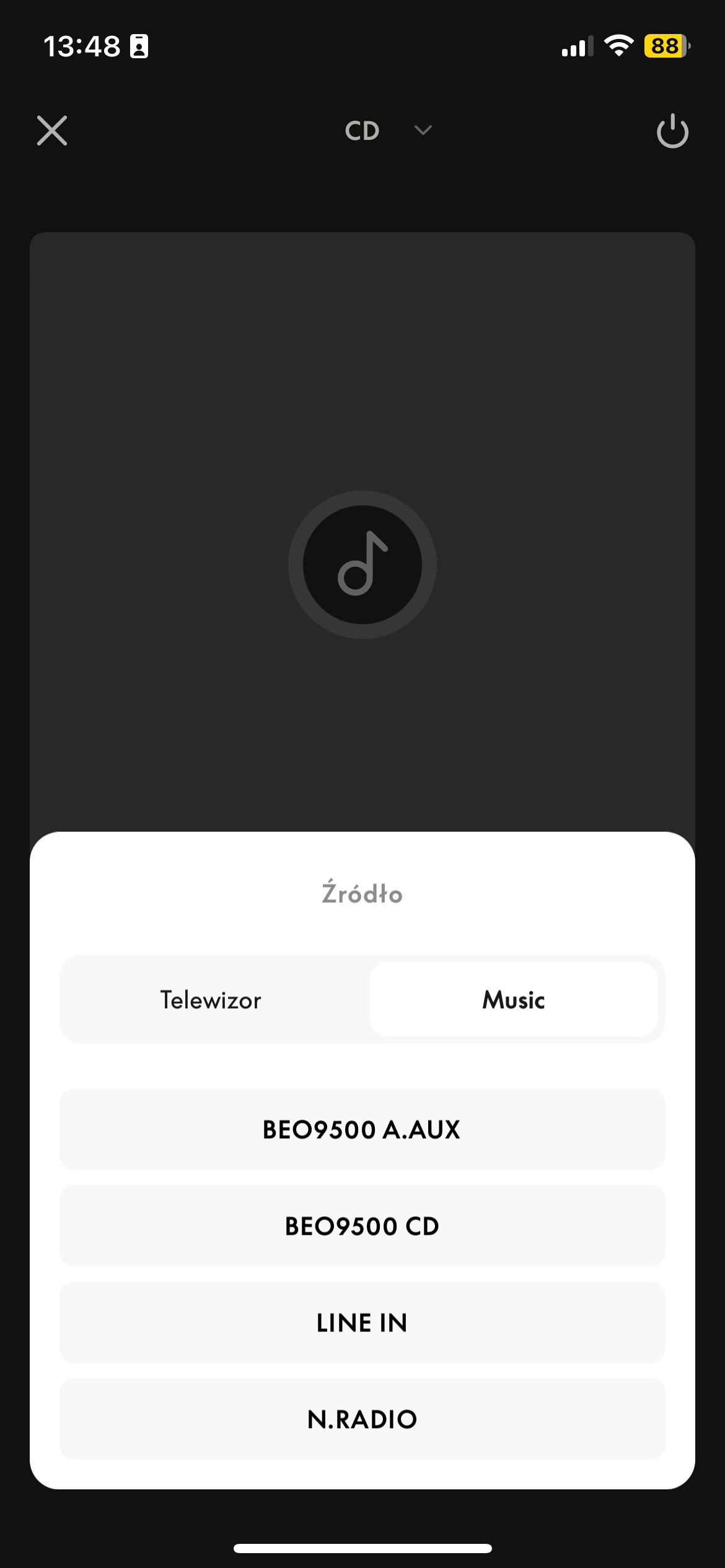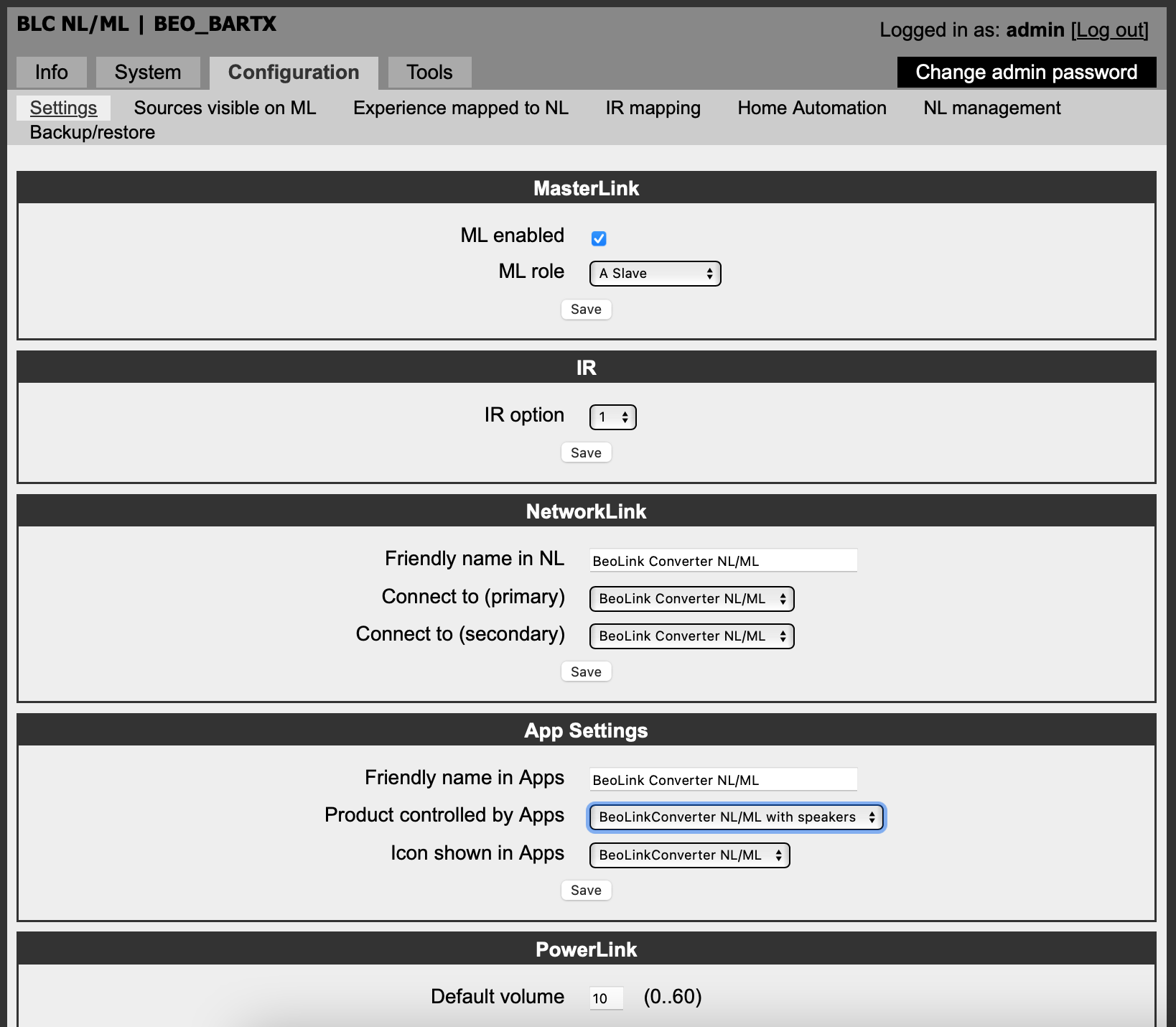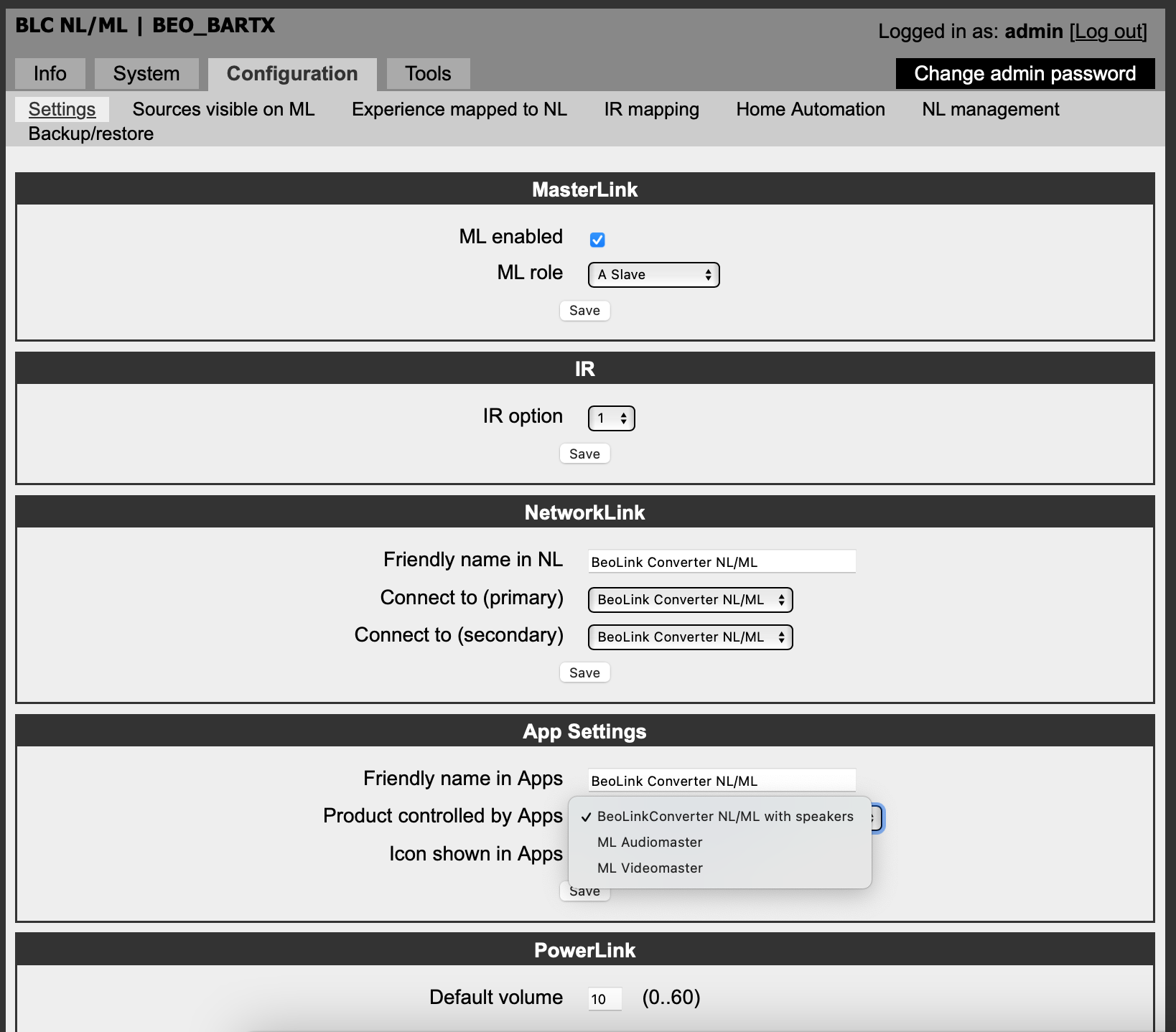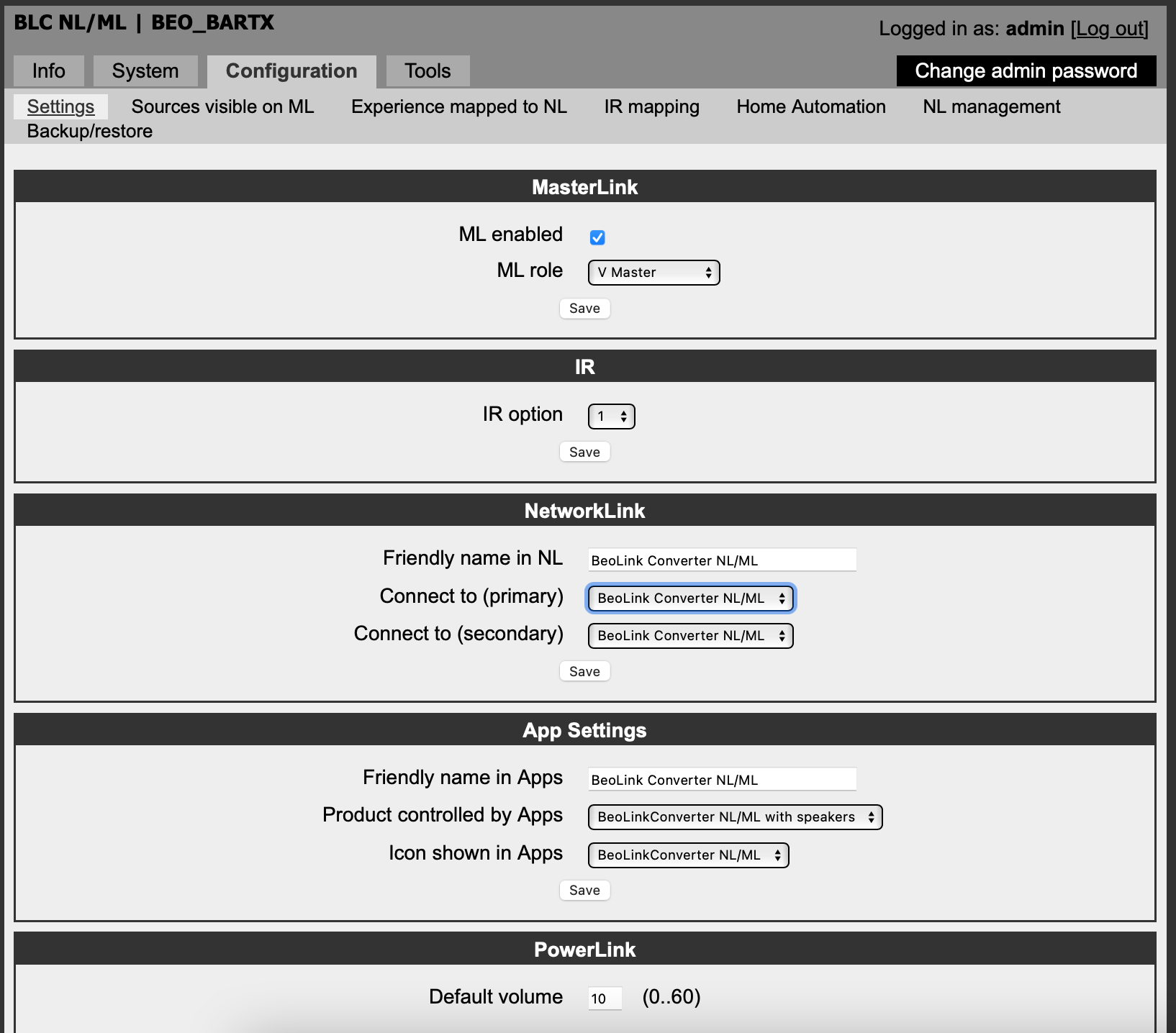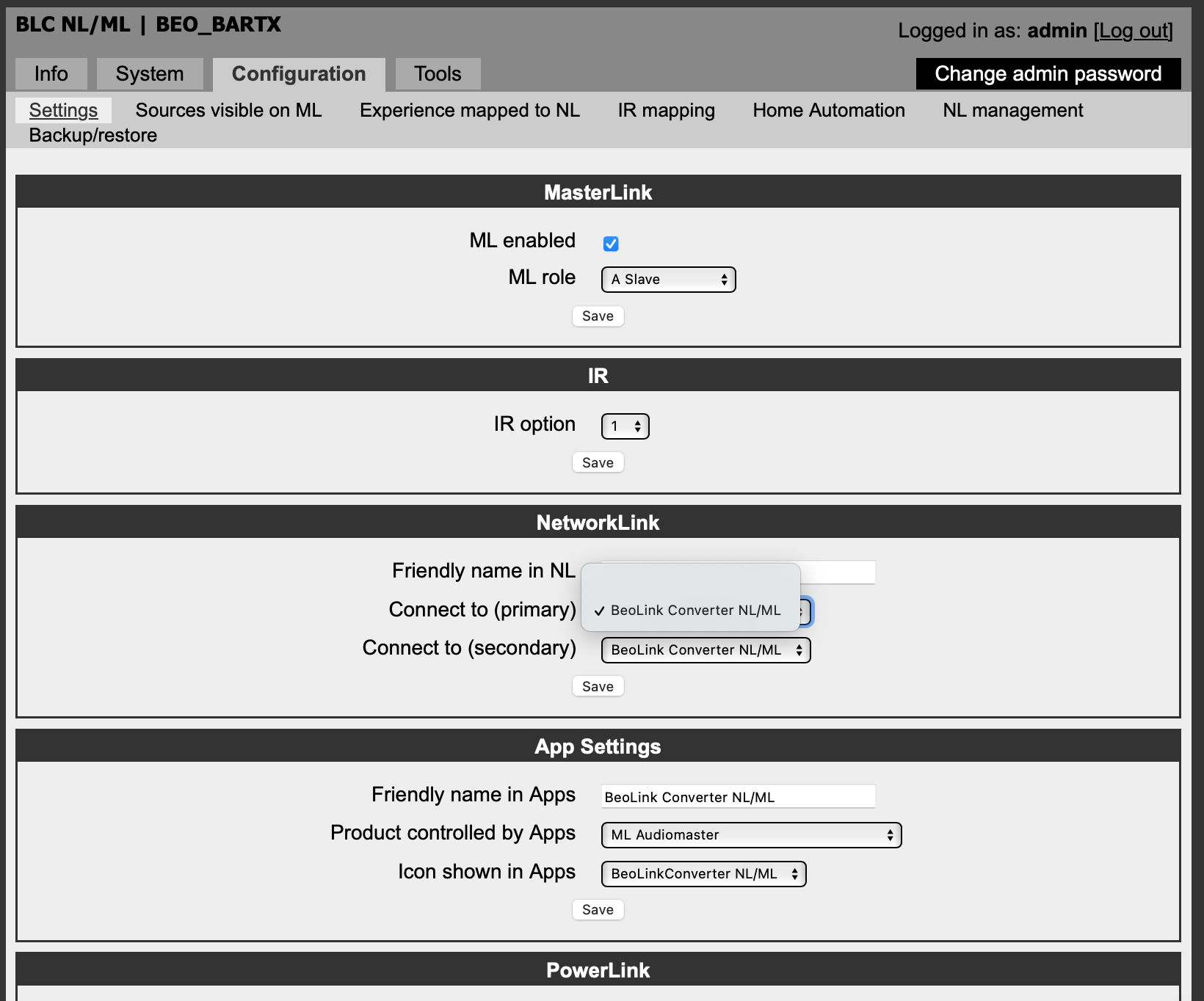Home › Forums › Product Discussion & Questions › BeoCenter › Beo Converter controls BeoCenter 9500
- This topic has 27 replies, 7 voices, and was last updated 1 year, 12 months ago by
Bart99.
-
AuthorPosts
-
12 December 2023 at 12:30 #51217
Bart99
BRONZE MemberHello everyone.
I have a question about the Beo Converter NL/ML device. Does this device enable the BeoCenter 9500 (Type2506) controlled by the applications alone or with an additional MasterLink / PowerLink converter? I know that it is possible to control the Beo9000 CD and Beo 3000 model. However, I love the 9500 model and I would like to make it. To sum up, whether I would see a source of source, e.g. CD 9500, radio 9500 etc, and could control it remotely through the Beo application.Thanks any suggestions
12 December 2023 at 13:37 #51218Madskp
GOLD MemberYou will need a Beolink converter type 1611 between the BC9500 and the Beolink NL/ML converter. The 1611 converter will translate between Masterlink and the datalink interface on the BC9500.
As for appearance in the app others might chime in, but I believe it will show up as the NL/ML converter
Location: Denmark
12 December 2023 at 14:14 #51219It will be something like this (this is my 6500 set and the converters).
Of cource depending on you setup in general!
In my case it is also linked to my V1 tv…..which is NL.P.S.
Please don’t ask what ‘GeneralDown – GeneralUp’ means….I have no idea ?N.B.
Using the converter only makes sense, if you have NL devices in the setup.MM
Location: Flensborg————Danmark
12 December 2023 at 21:41 #51220Bart99
BRONZE MemberThank you.
The problem, however, is that after connecting all these ingredients, nothing happens. In the application I can see, only CD and Lin In.I can only send a signal to Line in and then I hear the sound, of course if the Speakers are connected to the Beo Converter ML/NL (V Master setting). By using the CD button in the application (I do not see others: Radio, AUX, etc.), the Beo 9500 does not start. The application cannot be switched off by CD and Radio etc. The question is whether the error lies in the connections of individual ingredients or in the programming of Beo Converter. Or maybe programming Beo 9500, which may have to know that it is connected to Beo 1611?
Best regards Bart
12 December 2023 at 22:19 #51221Bart99
BRONZE MemberConnections of the devices
12 December 2023 at 22:32 #51222You have mistakenly listed the inputs to a BL Active Type 1636 in your diagram.
For your setup you want a BeoLink Converter 1611, the connections to which are as follows:
- Mains power
- Masterlink (connect to NL/ML converter)
- Powerlink input (not used in your setup)
- Audio Aux Link (AAL) – connect to the BC9500 TV/AUX socket with 7-pin DIN to DIN.
Your speakers should be connected to the BC9500’s Powerlink Outputs.
Location: Warwickshire, UK
My B&O Icons:
13 December 2023 at 08:33 #51223Bart99
BRONZE MemberThank you.
Unfortunately, I do not understand what’s going on with the “BL Active Type 1636” connection1) Beo Converter Nl/Ml I can connect directly with a bad RJ45 using the PowerLink 7pin adapter from Beo 9500 to the Power Link input (Beo 9500 has only I/O powerlink have 7 pin, TV, AUX are 5pin), or
2) Beo Converter NL/Ml Star with the Beo1611 Master Link, then the 7pin PowerLink cable with the BEO 9500 wire to the Power Link input (Beo 9500 has only I/O PowerLink have 7 PIN, TV, AUX are 5pin).Or maybe anyone knows the formum what setting should have beo converter nl/ml. It is possible that this side is a problem – programming. There are several options:
And Master
AV Master
V master
And slave
Source Center13 December 2023 at 11:16 #51224LukeS
BRONZE MemberHi there,
the connections you are describing above are not correct. You can’t directly connect your BC9500 to the NL/ML converter – you must convert audio aux link to masterlink with a 1611 converter, then link the 1611 to the NL/ML converter via masterlink.
Guy has set out the correct connections you need. I’d only add that if you want the buttons on your BC9500 to turn on the speakers then the powerlink connection is needed (otherwise you’d have to operate it from the app).
this is the way my system is set up (although I’m using a beomaster 7000, but the principle lid the same)
with best wishes
13 December 2023 at 11:31 #51225Bart,
May I suggest you to check the Beolink Handbooks which are available on the right side of the screen?
Guy gave you the correct connexion scheme. Some precisions:
Powerlink sockets are for speakers only.
You need 7 pins DIN cables and not 5 pins ones (the 2 additional pins are used to send the command signals from one unit to another). 9500 and 1611 are equipped with 7 pins sockets.
NL/ML Converter: If I well understand, the NL/ML converter is used to control the 9500 through the App and no speakers are connected to the unit. Do you plan to use it as an input for NL sources to the 9500?
Beolink Active: This product’s purpose is to create a link room and you need in addition speakers, an IR Eye and a remote control. So AFAIK this product doesn’t answer to your needs.
Yann.
Location: Brittany, France
My B&O Icons:
13 December 2023 at 19:36 #51226Connections:
BC9500 – PL + AAL – Beolink T1611 – Masterlink – BLCBLC Setup: No speakers connected to BLC
Configuration -setting -ML role: ASlave
Configuration -experience mapped to NL: check the boxes Radio, CD, Atape (note: you can rename to f.e. (9500Radio, 9500CD…)B&o App:
add the BLCWhat I’m missing in the above setting is a NL device and I do not see one in the described system!
So alternative: no additional NL device:
Connections:
BC9500 – PL + AAL – Beolink T1611 – Masterlink – BLCBLC Setup: speakers CONNECTED to BLC
Configuration -setting -ML role: VMaster
Configuration -experience mapped to NL: check the boxes Radio, CD, Atape (note: you can rename to f.e. (9500Radio, 9500CD…)
B&o App:
add the BLC14 December 2023 at 10:37 #51227Bart99
BRONZE MemberThank you guys, now I understand, I mistakenly realized that the cable I used was a 7-pin cable (I couldn’t count it), so I had a 5-pin and 8-pin cable. After purchasing the appropriate cable, I will let you know whether the configuration was successful. I would like to explain the essence of the purchase of the beo converter nl/ml, it was to be used to remotely control the beo9500 via an application on the phone. I prefer to have the speakers connected to the beo9500, the sound is then controlled by this device.
14 December 2023 at 11:03 #51228Still there is the question that Carolpa (and also I) asked…..do you have any NL devices in the mix?
Or do you just think of being able to have an interface on a mobile device (= the app) to control the sources of the BC9500?And where will the speakers be connected?
This is important because of the settings in the NL/ML Converter.
MM
Location: Flensborg————Danmark
14 December 2023 at 19:53 #51229I would like to explain the essence of the purchase of the beo converter nl/ml, it was to be used to remotely control the beo9500 via an application on the phone. I prefer to have the speakers connected to the beo9500, the sound is then controlled by this device.
if you give f.e. the CD command with the app, the NL side thinks okay I have to play the CD, but because in the app you have chosen the BLC as device, the CD has to be played on the BLC connected speakers.
The app can’t start the CD to play on BC9500 with speakers connected (and no speakers connected to the BLC) for the simple reason, the NL side doesn’t know it has only the BC9500 connected or does it have additional ML devices (for example a BL Passive and a BL3500) connected. So should it start the BC9500 or a BL Passive or a BL3500 or all or……..Though presumably this would be possible with Beoliving Intelligence added to the mix. edit: this must be a Beolink Gateway.
So the best chance to achieve somehow your goal: connect the speakers to the BLC (one possible restriction: I do not know (never tried) if a sole BLC does work correctly as a NL system)
14 December 2023 at 21:02 #51230Bart99
BRONZE MemberCurrently, we do not have NL devices yet. I was thinking about buying Beosound Moment, but I’m not sure if I need something like that. If I care about BLC, when I have speakers connected to it, when I send a signal to the Line In input, the speakers turn on immediately.
Best regards
14 December 2023 at 21:14 #51231Bart99
BRONZE MemberFor today, thank you very much for your posts, you have expanded my knowledge about BEO. At the moment I had to order a 7Pin cable to connect the devices. I will program the BLC according to your comments and I will let you know if it works.
21 December 2023 at 14:11 #51232Bart99
BRONZE MemberHello
I made connections according to your suggestions. I had to replace Beo Converter 1611 (PC, PowerLink, IR, Master Link) on Beo Converter 1615 (AAL Audio Aux Link, Master Link) because the previous one did not have an input: AAL.
I made the appropriate corrections in the Beo Converter NL/ML, the appropriate control buttons appeared, as
Beo 9500 CD
Beo 9500 A.AUX (without beo9500 radio)
Unfortunately, I still can’t control the Beo9500.I want to check the correctness of the MasterLink cable, but I don’t have more ideas. I am sending photos from the settings. I tried A Slave and V master. I have active speaker, I connected them to both devices. As I wrote earlier, if the voters are connected to BLC, they turn on some commands from the application, the Beo 9500 is idle, in connection with a lack of signal the speakers turn off.
PS What do you think about the Beo Sound Core device
21 December 2023 at 14:11 #51233Bart99
BRONZE Member21 December 2023 at 14:12 #51234Bart99
BRONZE Member21 December 2023 at 14:21 #51235I had to replace Beo Converter 1611 (PC, PowerLink, IR, Master Link) on Beo Converter 1615 (AAL Audio Aux Link, Master Link) because the previous one did not have an input: AAL.
Firstly the ‘Beo Converter 1611 (PC etc)’ that you mention was actually a Beolink Active – this Active is the only device that I know of with a PC input.
Secondly, a ‘Beo Converter 1615’ is not the correct device (although it does indeed have an AAL socket) – what you have is actually a ‘Beolink Video Type 1615’ designed for a different purpose, and it even has the Powerlink socket blanked off.
You need to find a BeoLink Converter Type 1611 – check the label carefully to make sure that you are buying the correct device. I will post a photo of the label in a moment.
Location: Warwickshire, UK
My B&O Icons:
21 December 2023 at 14:28 #51236So here are the three similar looking (but very different) devices that I have discussed above:
Left to right: BeoLink Active, Beolink Video, Beolink Converter
Click on the photo to enlarge so that you can read the labels:
And you need the one on the right – here’s a close up of the label: (you also need to check that the Type Number is 1611 as shown)
Location: Warwickshire, UK
My B&O Icons:
-
AuthorPosts
- You must be logged in to reply to this topic.