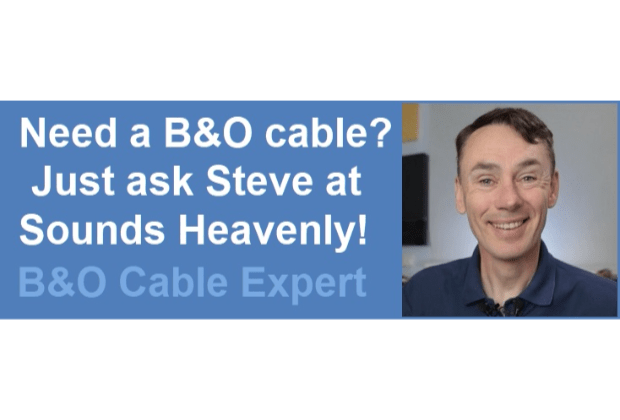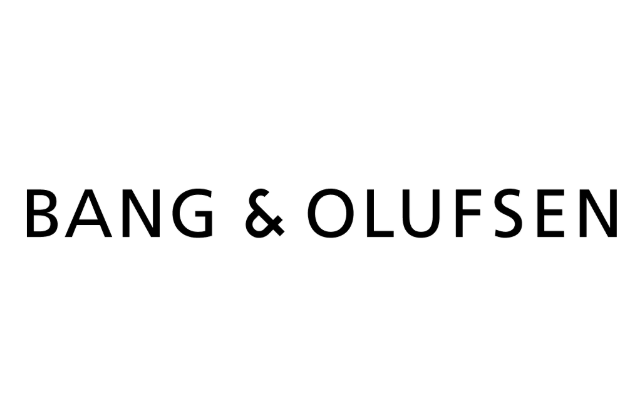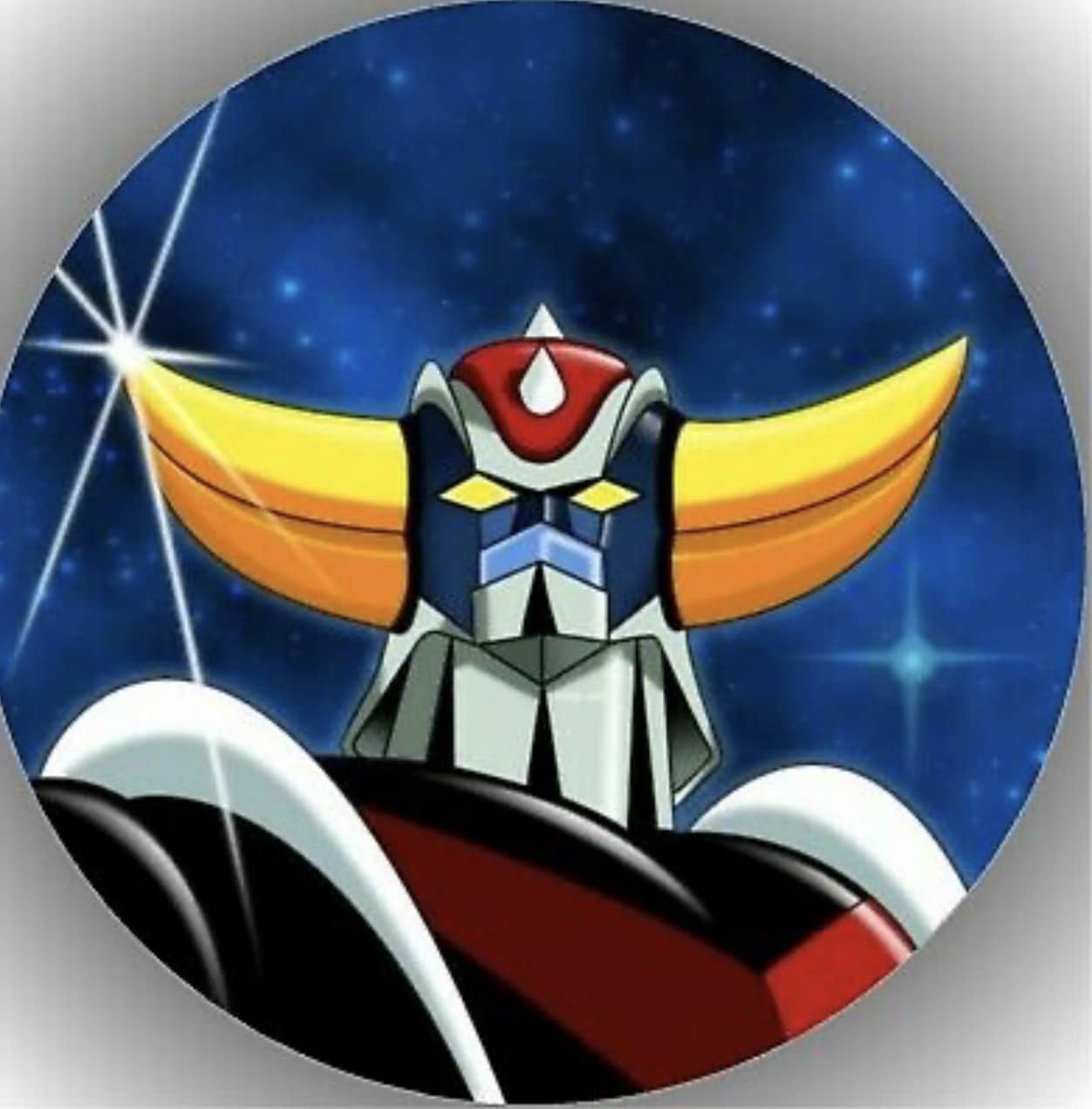Home › Forums › Product Discussion & Questions › BeoLab › Neverending Beolab 50 issues…
- This topic has 24 replies, 8 voices, and was last updated 1 year, 10 months ago by

-
AuthorPosts
-
24 February 2024 at 01:54 #52996
Beofile7
BRONZE MemberI will not elaborate here right now suffice to say I am at my witt’s end with these things…
The issues just never end.
But for now a question only for BL50 users…?
What is the “output level” on the app for?
I have an idea but I want to hear from others?
Thanks.
26 February 2024 at 08:14 #52997Beofile7
BRONZE MemberNo-one???
26 February 2024 at 11:21 #52998Sandyb
BRONZE MemberWhat exactly are your issues with your 50s?
I have had a pair for 3 years now, the last year of which connected to a Theatre.
My general experience is that they have been fine.
26 February 2024 at 15:40 #52999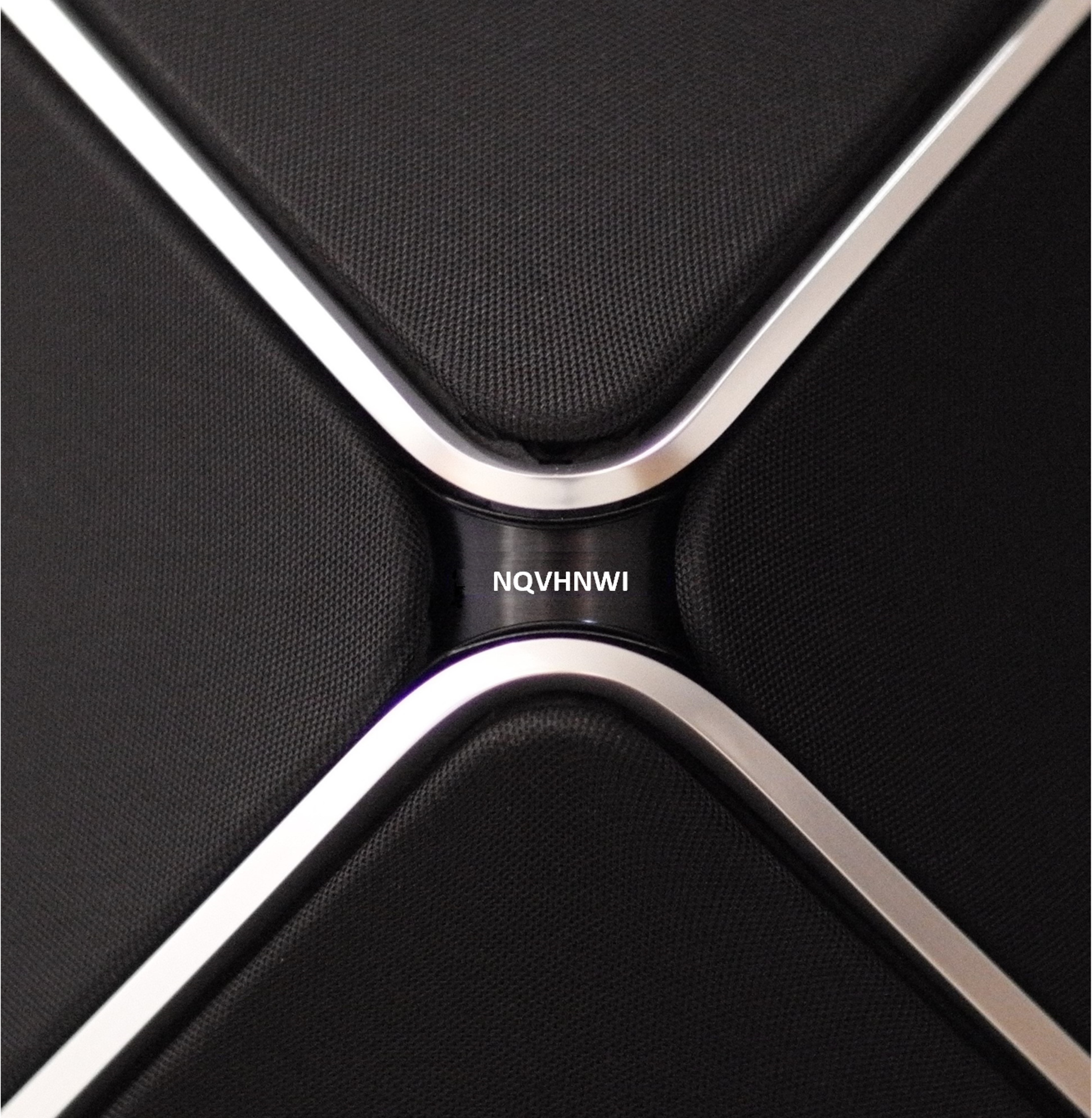 NQVHNWIBRONZE Member
NQVHNWIBRONZE MemberI will not elaborate here right now suffice to say I am at my witt’s end with these things… The issues just never end. But for now a question only for BL50 users…? What is the “output level” on the app for? I have an idea but I want to hear from others? Thanks.
Im not 100% sure what “Output Level” is that you refer to or what your issues are with the BL50s? However, I’ll take a guess that you are selecting various maximum input voltage levels between powerlink anf RCA……lifted from the BL50 white paper…page24….https://bangolufsenassistentgohe.blob.core.windows.net/manuals/SPEAKERS/BEOLAB_50/beolab_50_technical_sound_guide.pdf
Different audio sources have different
maximum analogue output levels.
Typically, a maximum level from a
line-level RCA output is 2.0 V RMS,
however, different manufacturers
occasionally choose to deliver a higher
output level on some models.
In order to maximise the
signal-to-noise ratio of your audio
system, the BeoLab 50 gives you the
option to change the Maximum Input
Voltage for the the RCA line input. The
datasheet for your audio source should
indicate its maximum output level. The
value in the BeoLab 50 interface
should be set to match this value.
If the source has a higher maximum
output level than that which is set in
the BeoLab 50 interface, this may
cause distortion due to clipping of the
signal at the loudspeaker’s inputs.
If the source has a lower maximum
output level than that which is set in
the BeoLab 50 interface, this will cause
your maximum output of the
loudspeaker to be lower, and the
output noise floor to be increased.
Options 2.0, 4.0, 6.5 V RMS
Factory Default 2.0 V RMS
Note that the Maximum Input Voltage
parameter is only available for the RCA
line input.27 February 2024 at 09:04 #53000Beofile7
BRONZE MemberI am not using RCA inputs. I am using powerlink, wireless powerlink and optical connections. I have differing outputs between slave and master on all sources. The output page on the app is having to be used to balance the sound picture by reducing the output of one of the speakers. This is not right and I am getting little to no assistance from B&O or my local engineer. But what are the output controls meant to be for? People slightly deaf in one ear?
27 February 2024 at 12:24 #53001geoffmartin
BRONZE MemberIn order to ensure that the the loudspeakers are correctly calibrated at the listening position, the Speaker Distance and Speaker Level must be adjusted for each loudspeaker.
The Speaker Distance is the distance from the loudspeaker to the listening position.
The Speaker Level is used to adjust the output level of the loudspeaker so that both loudspeakers have the same output level at the listening position.
I, like Mr10Percent, am a little confused, since this is called “Speaker Level” (or perhaps just “Level”) but not specifically “Output Level” – so the explanation above may not be for the parameter you’re asking about. If not, I’d be happy to help if I can get a little more information about your question to clarify.
Cheers
-geoff27 February 2024 at 12:52 #53002Beofile7
BRONZE MemberHej Geoff. Thanks for your response… I’ll try to explain more…
The master speaker had been reducing it’s output over a period of hours until it was playing at about 70% of the slave. After 6 months and 5 home visits including having the master in the workshop the B&O engineer replaced the “brain” (behind one of the woofers) and the ribbon cable (damaged) that connects it to the circuitry below the tweeter.
Now that has been completed the speakers had to be set up again as new. The output levels and speaker distance have been carefully set and a room calibration carried out multiple times with 4 presets produced. 1) A sweet spot centre 2) a full room wide 3) a corner seating position and 4) an extended full room measured from back in an ajoining room.
However, regardless, the outputs are not matched. The slave is more “colourful” through all frequencies. It is not nice to listen to as the sound image is slanted to one side, regardless of the source. Hence my using the output level on the app to reduce the output by 2 or 3 db on the slave. This of course clips the frequencies and reducing the performance of one speaker to match the reduced performance of the other and is not correct.
Prior to suffering the reducing output fault a year ago I did not have this situation at all so it is very noticable.
The B&O engineer has referred the situation back to B&O but as yet has not received any constructive response. He asked me to contact them aswell to try to push a little. I was simply referred back to the dealer! Not helpful. I have since explained that we need input from B&O to find a solution but I am not getting any response so far!
If you can offer any help with this obviously technical speaker issue, I, and I am sure your B&O engineer too would be grateful?
27 February 2024 at 12:52 #53003Beofile7
BRONZE MemberYou are correct… it is just “level.”
27 February 2024 at 13:33 #53004geoffmartin
BRONZE MemberCool – so we know we are talking about the same thing.
In MOST situations, it’s safe to do the following:
- set both Levels to 0 dB
- Adjust the Speaker Distances to the correct values for both loudspeakers. Be as accurate as possible, since a small error here can have a big effect.
- Have a seat in the listening position and listen for the location of the voice.
- If the voice is not in the middle, then start by making small adjustments to the distance. To move the voice towards the LEFT loudspeaker, make the LEFT distance a little bigger. This will cause the sound to come out earlier.
- At some point, you will not be able to fine tune the distance enough (you’ll notice that the voice position jumps when you adjust the distance).
- At this point, use the LEVEL to do a final tuning of the voice location.
NOTE that if you are using the Power Link or Wireless Power Link input from most Bang & Olufsen sources, then the Beolab 50s DISTANCE and LEVEL processing is disabled, since it is done in the source itself.
However, if you do the adjustments in either the source or the loudspeakers, you can just manually duplicate the values to the other. It’s normal to do them in both places, since (for example) you’ll want them to work for the Power Link source (probably a Beovision television) and a third-party source (like whatever you have connected on your Optical input).
27 February 2024 at 14:40 #53005Beofile7
BRONZE Member‘Taking all of that onboard (reserving pre-judgement), I will try another room compensation, very slowly, paying attention to every detail you have highlighted, and will report back..!
27 February 2024 at 14:47 #53006geoffmartin
BRONZE MemberThe room compensation is a different thing, independent of the Speaker Level and Speaker Distance adjustments.
Also, I’ve seen some people make the Room Compensation measurements, but never enable the filters in the Preset. I’m not implying that you’ll make this mistake. I’m just saying that I’ve seen other people make this mistake more than once. 🙂
Good luck and please keep me/us up to date with your progress!
27 February 2024 at 14:54 #53007Beofile7
BRONZE MemberSorry Geoff I read your first com as compensation not calibration.
So I don’t think this helps.
But OK, I will start again, set up as new with calibration and compensation….
More to follow I am sure……?
27 February 2024 at 14:57 #53008Beofile7
BRONZE MemberJust so you know… I have set these things up dozens and dozens of times over the 4 years of ownership. Probably 10 times the last few weeks trying to resolve this issue. So unless I am doing something really wrong?…..
27 February 2024 at 15:03 #53009Beofile7
BRONZE MemberRe-reading your description of calibration… this is where it all goes wrong!
I set the exact speaker distance and output. I am just leaning to the left! I know my hearing is not impaired to a level like that so what is happening?
28 February 2024 at 07:26 #53010geoffmartin
BRONZE MemberOf course, it’s hard to diagnose the issue with back-and-forth text on a forum thread.
However, try this:
- Create a new preset
- Do not enable the room compensation filters
- Set both Speaker Distances to 0 m
- Set both Speaker Levels to 0 dB
Sit in the middle, the same distance from each loudspeaker, and listen to something coming in on the optical connection (to isolate the loudspeakers from the Power Link and Wireless Power Link sources) in mono or almost-mono (I use early Aretha Franklin and Ray Charles a lot… 🙂 )
Where do you hear the voice?
And, since this is probably an isolated problem, we should take the discussion to a private message thread. That way I can also get some more detailed info from you about your setup.
28 February 2024 at 10:48 #53011Nevertheless that this is better discussed in a private message thread, it would be nice if you could return here with the outcome of that.
I guess those who have started following the thread, will be interested in the results.MM
Location: Flensborg————Danmark
28 February 2024 at 10:55 #53012Beofile7
BRONZE MemberGeoff. PM Sent
28 February 2024 at 10:56 #53013Beofile7
BRONZE MemberMillemissen. Sure. If there is something interesting to report back?
29 February 2024 at 23:12 #53014Geoff, how to measure precisely distance to BL50 ?
From my ears to the front of the tweeter ? From my nose to the front of the speaker ?thank you for your help
Location: France ??
29 February 2024 at 23:32 #53015The distance should be measured from the tweeter of the speaker (essentially from the middle of the disc on top) to your listening position (the point directly in between your ears). You can see this in the many illustrations in Beolab 50 Technical Sound Guide.
Location: Denmark
-
AuthorPosts
- You must be logged in to reply to this topic.