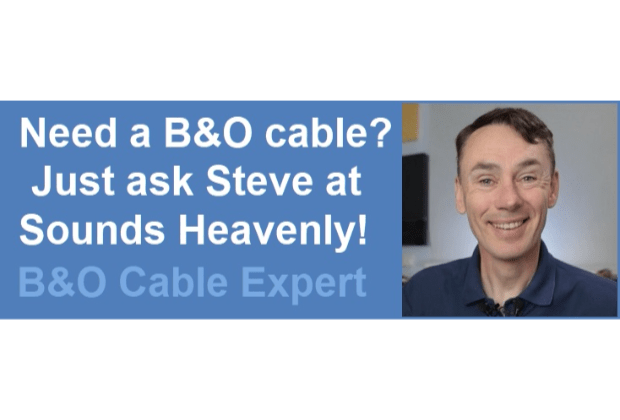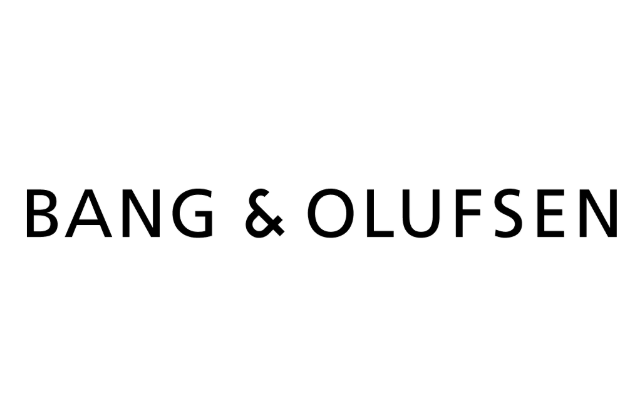Home › Forums › General Discussion & Questions › General Discussion & Questions › Beo4-Controlled Raspberry Pi setup for streaming Net Radio on BeoLabs
- This topic has 3 replies, 2 voices, and was last updated 1 month, 2 weeks ago by

-
AuthorPosts
-
10 October 2025 at 19:02 #70288
 BRONZE Member
BRONZE MemberSharing some experience.
Wife wanted to play (net)radio on the kitchen Beolab 3s by pressing one button on the Beo4.
The solution:
Beolab 3s
Raspberry Pi running ‘Volumio’
B&O Link Eye
Works like a charm. Pressing RADIO starts the favorite radio station and other stations can be selected by pressing 1-9.
10 October 2025 at 21:31 #70291Thanks for that tip!
I guess most of us will need a bit more information about that/about how to control that with ‘the remote’.
MM
Location: Flensborg————Danmark
10 October 2025 at 22:09 #70292 BRONZE Member
BRONZE MemberHi,
I can share that.
Download ‘volumio’ and burn the image to an SD card.
Boot up your pi. On the monitor connected to the pi, you can see what IP the pi got on your network.
Access the ‘volumio’ frontend via the browser on your computer. Register a free account. From the web frontend you can now install the IR remote plugin. And in the ‘volumio’ settings you choose your audio output. I use minijack.
Connect the B&O IR Eye to PIN 2, 6 and 12.
Pin 2 is +5v
Pin 6 is ground
Pin 12 (called GPIO 18) is data
In the IR plugin on the ‘volumio’ web frontend select GPIO 18 and save.
All that is remaining is to create a folder with the name ‘Beo4’ in a specific folder on the pi. The web frontend defines where.
In that folder you place two custom files which tells the pi how to decode the signal from the B&O IR Eye and what to do when a specific button is pressed.
When the folder is created and the files are saved in the folder, Beo4 will appear in the remote control list. Select and save.
The files are called:
lircrc
lircd.conf
Now restart the plugin. A bit of flair for Linux, ssh and command line is an advantage.
I will share my 2 config files. That will make it easier to get started and modify for your needs.
Hope this guide helps.
Link to GPIO overview:
https://cdn.sparkfun.com/assets/learn_tutorials/1/5/9/5/GPIO.png
10 October 2025 at 22:19 #70294 BRONZE Member
BRONZE MemberI have tried to upload the config files… but it does not seem to work 🙄
-
AuthorPosts
- You must be logged in to reply to this topic.