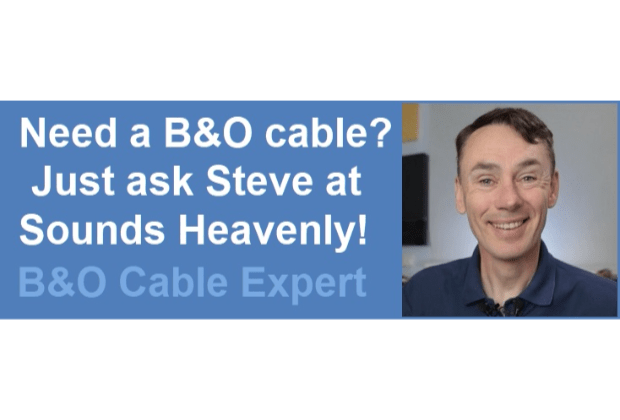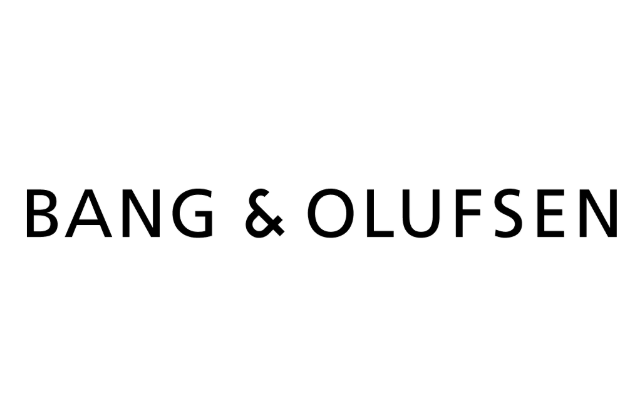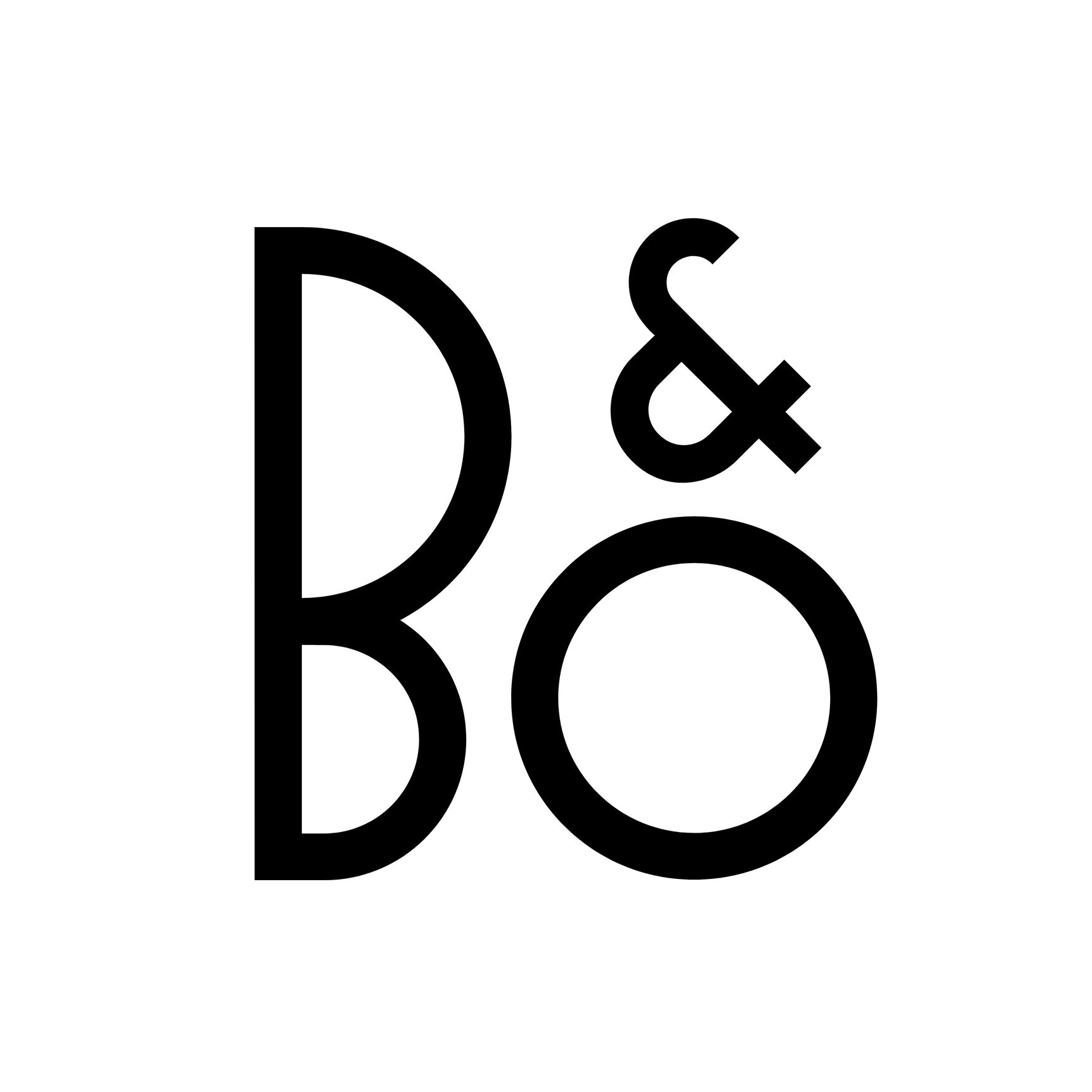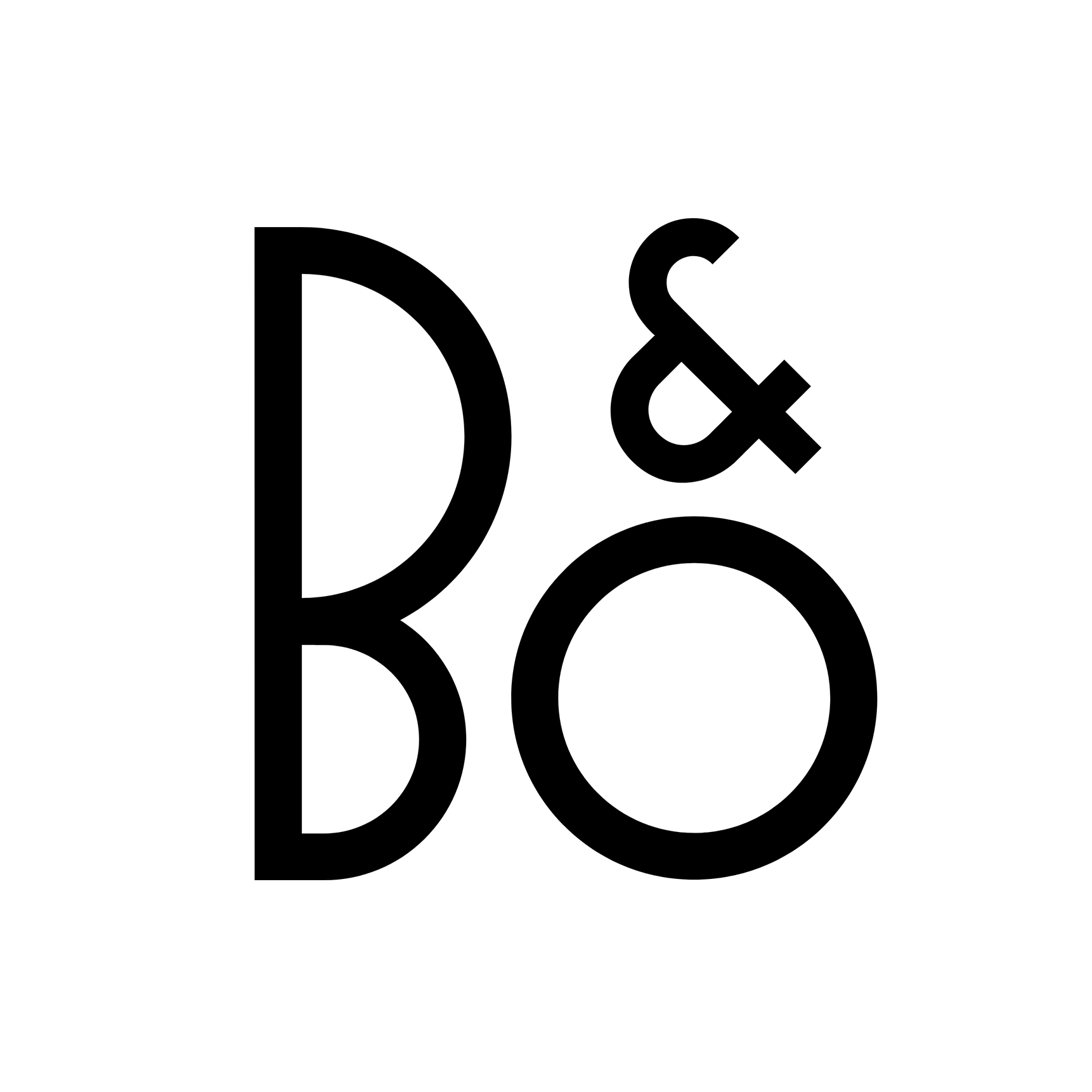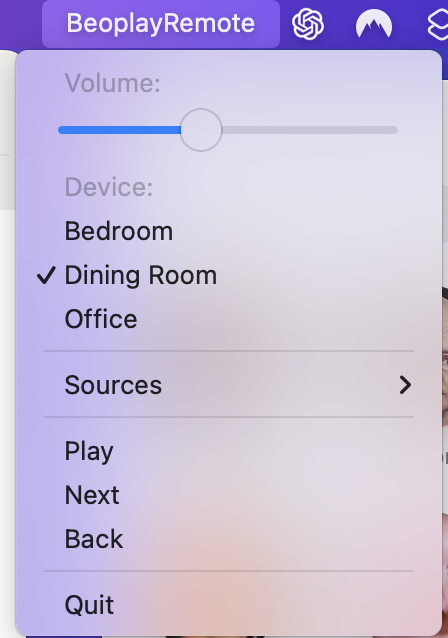Home › Forums › General Discussion & Questions › General Discussion & Questions › How to give a logo to Beoplay Remote for Mac
- This topic has 3 replies, 4 voices, and was last updated 1 year, 2 months ago by
andy_js.
-
AuthorPosts
-
30 September 2024 at 00:37 #59615
XavierItzmann
BRONZE MemberWhile it is not perfect, I find Beoplay Remote to be a useful program on my Mac. TLK, its creator, did not find it necessary to give it a logo, but on Mac it is easy to assign a logo to an app.
I followed these instructions from Apple Insider:
https://appleinsider.com/articles/21/01/06/how-to-change-app-icons-on-macosI got the logo from here:
https://apps.apple.com/us/app/bang-olufsen/id1203736217Once you have the logo on your screen, hit 4 keys at the same time: command-control-shift-4, and drag around the logo. Then go to Preview, and select File > New from Clipboard. Save the file. Then follow the Apple Insider instructions.
Here is how my Beoplay Remote logo looks on the Launchpad, in between other installed apps:
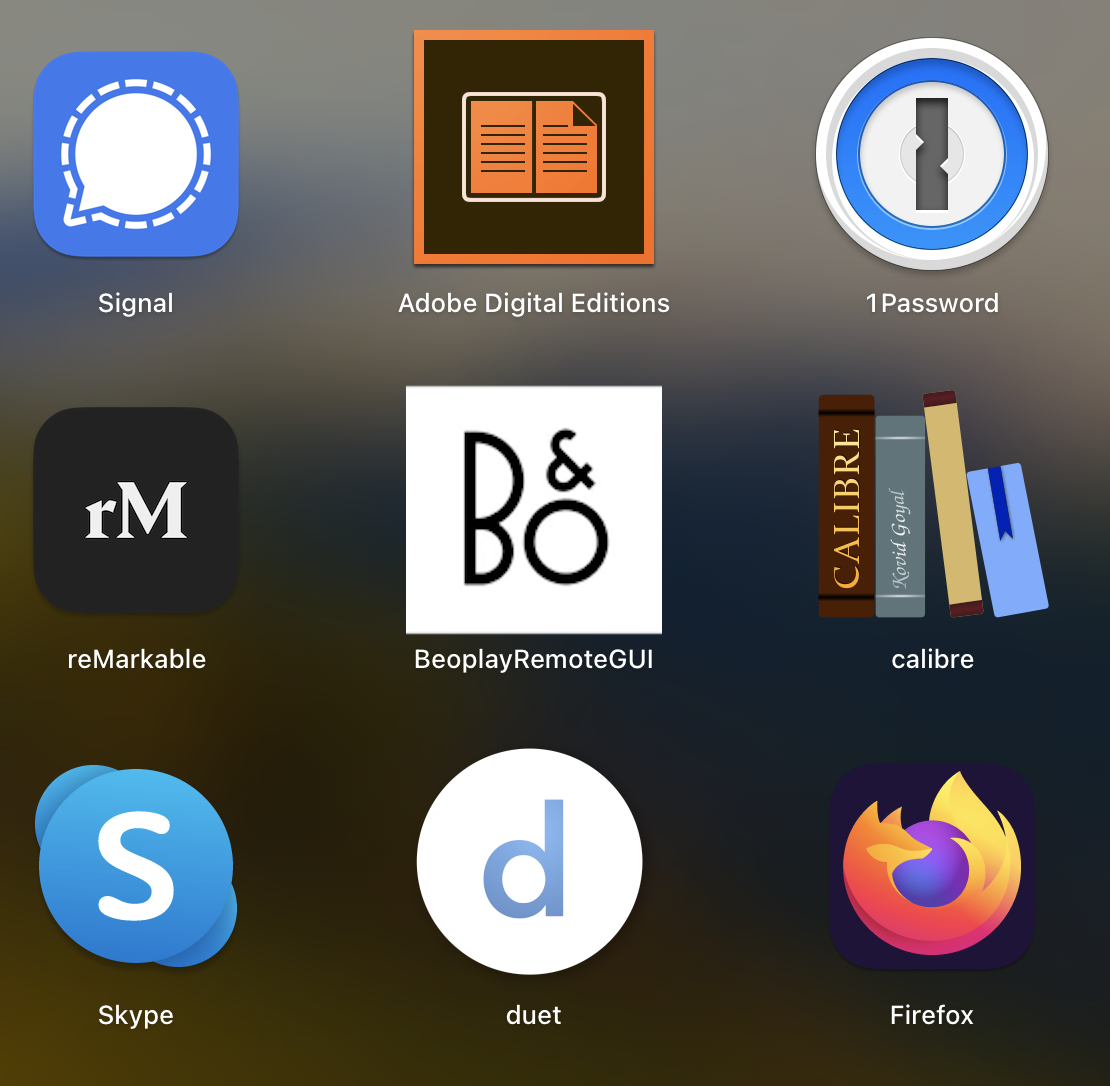
For a Beoworld discussion on the Remote, see:
https://archivedforum2.beoworld.org/forums/t/37724.aspx?PageIndex=1To download the Remote, go to:
https://github.com/tlk/beoplay-macos-remote-gui30 September 2024 at 16:04 #59629I like that kind of “attention to details”!
If it may be of any help, here you have the round and rounded square versions of the logo: it may help make it blend a little more…
(They look the same here because of the white background, but they are round and rounded square!)
Location: Paris France
30 September 2024 at 17:44 #59637Thank you for making this app as it’s useful. If there a way to replace the icon in the top menu bar as well?
Strangely the app doesn’t see my Theatre either.
Location: Toronto, Canada
5 October 2024 at 17:27 #59859andy_js
GOLD MemberThat’s probably because the Mozart products use ControlLink instead of the BeoRemote API that the earlier products used.
-
AuthorPosts
- You must be logged in to reply to this topic.